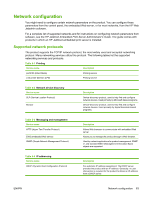HP LaserJet P4014 HP LaserJet P4010 and P4510 Series - User Guide - Page 71
Store jobs, Use the Services menu, Use Job Name + 1 - 99
 |
View all HP LaserJet P4014 manuals
Add to My Manuals
Save this manual to your list of manuals |
Page 71 highlights
Store jobs You can store jobs on the product so you can print them at any time. You can share stored jobs with other users, or you can make them private. 1. On the File menu, click Print. 2. Open the Job Storage menu. 3. In the Job Storage: drop-down list, select the type of stored job. 4. For the Stored Job, Private Job, and Private Stored Job types of stored jobs, enter a name for the stored job in the box next to Job Name:. Select which option to use if another stored job already has that name. ● Use Job Name + (1 - 99) appends a unique number to the end of the job name. ● Replace Existing File overwrites the existing stored job with the new one. 5. If you selected Stored Job or Private Job in step 3, type a 4-digit number in the box next to PIN To Print (0000 - 9999). When other people attempt to print this job, the product prompts them to enter this PIN number. Use the Services menu If the product is connected to a network, use the Services menu to obtain product and supply-status information. 1. On the File menu, click Print. 2. Open the Services menu. 3. To open the embedded Web server and perform a maintenance task, do the following: a. Select Device Maintenance. b. Select a task from the drop-down list. c. Click Launch. 4. To go to various support Web sites for this device, do the following: a. Select Services on the Web. b. Select Internet Services, and select an option from the drop-down list. c. Click Go!. ENWW Use features in the Macintosh printer driver 59