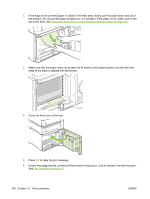HP LaserJet P4014 HP LaserJet P4010 and P4510 Series - User Guide - Page 178
Clear jams from the trays, Clear jams from Tray 2 or an optional 500-sheet tray
 |
View all HP LaserJet P4014 manuals
Add to My Manuals
Save this manual to your list of manuals |
Page 178 highlights
Clear jams from the trays Use these procedures to clear jams from the trays. Also see Clear jams from the optional envelope feeder on page 164. Clear jams from Tray 1 Slowly pull the jammed paper or other print media out of the product. If part of the paper has already been pulled into the product, see Clear jams from the top-cover and print-cartridge areas on page 162. Clear jams from Tray 2 or an optional 500-sheet tray 1. Slide the tray out of the product, lift it slightly, and remove any damaged paper from the tray. 2. If the edge of the jammed paper is visible in the feed area, slowly pull the paper down and out of the product. (Do not pull the paper straight out, or it will tear.) If the paper is not visible, look in the next tray or in the top-cover area. See Clear jams from the top-cover and print-cartridge areas on page 162. 166 Chapter 10 Solve problems ENWW