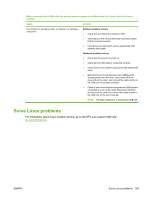HP LaserJet P4014 HP LaserJet P4010 and P4510 Series - User Guide - Page 204
The printer driver does not automatically set up your selected product in Print Center.
 |
View all HP LaserJet P4014 manuals
Add to My Manuals
Save this manual to your list of manuals |
Page 204 highlights
The printer driver does not automatically set up your selected product in Print Center. Cause Solution The Postscript Printer Description (PPD) file is corrupt. , where "" represents the two-letter language code for the language that you are using. If necessary, reinstall the software. See the getting started guide for instructions. Delete the PPD file from the following hard drive folder: Library/Printers/PPDs/Contents/Resources/ .lproj The product might not be ready. The interface cable might be defective or of poor quality. , where "" represents the two-letter language code for the language that you are using. Reinstall the software. See the getting started guide for instructions. Make sure that the cables are connected correctly, the product is on, and the ready light is on. If you are connecting through a USB or Ethernet hub, try connecting directly to the computer or use a different port. Replace the interface cable. Make sure to use a high-quality cable. A print job was not sent to the product that you wanted. Cause Solution The print queue might be stopped. Restart the print queue. Open print monitor and select Start Jobs. The wrong product name or IP address is being used. Another product with the same or similar name, IP address, or Rendezvous host name might have received your print job. Check the product name, IP address, or Rendezvous host name by printing a configuration page. See Print the information and show-me-how pages on page 104. Verify that the name, IP address, or Rendezvous host name on the configuration page matches the product name, IP address, or Rendezvous host name in the Print Center. An encapsulated PostScript (EPS) file does not print with the correct fonts. Cause This problem occurs with some programs. Solution ● Try downloading the fonts that are contained in the EPS file to the product before printing. ● Send the file in ASCII format instead of binary encoding. You are unable to print from a third-party USB card. Cause This error occurs when the software for USB devices is not installed. Solution When adding a third-party USB card, you might need the Apple USB Adapter Card Support software. The most current version of this software is available from the Apple Web site. 192 Chapter 10 Solve problems ENWW