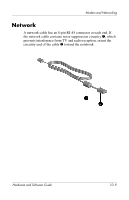HP Nc6220 Hardware-Software Guide - Page 137
Wait for Dial Tone Before Dialing
 |
View all HP Nc6220 manuals
Add to My Manuals
Save this manual to your list of manuals |
Page 137 highlights
Modem and Networking ■ Check the telephone number you are dialing and the response of the remote modem. Dial the telephone number on the telephone, make sure there is a response from the remote modem, and then hang up. ■ Set the modem to ignore dial tones. If the modem receives a dial tone it does not recognize, it will not dial and will display a "No Dial Tone" error message. To set the modem to ignore all dial tones before dialing: 1. Select Start > Control Panel > Network and Internet Connections. 2. On the upper menu in the left panel of the Network and Internet Connections window, select Phone and Modem Options. 3. Select Modems. 4. Select your modem. 5. Select Properties. 6. Select Modem. 7. Clear the check box for Wait for Dial Tone Before Dialing. 8. Select OK > OK. If you continue to receive the "No Dial Tone" error message after clearing the Wait for Dial Tone Before Dialing check box: 1. Select Start > Control Panel > Network and Internet Connections. 2. On the upper menu in the left panel of the Network and Internet Connections window, select Phone and Modem Options. 3. Select Dialing Rules. 4. Select your current modem location setting. 5. Select Edit. Hardware and Software Guide 10-7