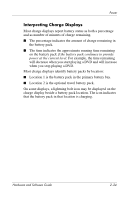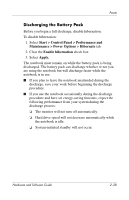HP Nc6220 Hardware-Software Guide - Page 50
Monitoring the Charge of a Battery Pack, Obtaining Accurate Charge Information
 |
View all HP Nc6220 manuals
Add to My Manuals
Save this manual to your list of manuals |
Page 50 highlights
Power Monitoring the Charge of a Battery Pack This section explains several ways you can determine the amount of charge in your battery pack. Obtaining Accurate Charge Information To increase the accuracy of all battery charge displays: ■ Allow a battery pack to discharge to about 10 percent of a full charge through normal use before charging it. ■ When you charge a battery pack, charge it fully. ■ If a battery pack has been unused for one month or more, calibrate the battery pack instead of simply charging it. For calibration instructions, refer to the "Calibrating a Battery Pack" section in this chapter. Displaying Charge Information on the Screen This section explains how to access and interpret battery charge displays. Viewing Charge Displays To view information about the status of any battery pack in the notebook: » Select the Power Meter icon in the notification area. - or - » Access the Power Meter tab. Select Start > Control Panel > Performance and Maintenance > Power Options > Power Meter tab. Hardware and Software Guide 2-23