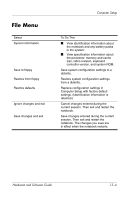HP Nc6220 Hardware-Software Guide - Page 193
Computer Setup Defaults, File > Restore defaults., Restore Defaults
 |
View all HP Nc6220 manuals
Add to My Manuals
Save this manual to your list of manuals |
Page 193 highlights
Computer Setup Computer Setup Defaults To return all settings in Computer Setup to the values that were set at the factory: 1. Open Computer Setup by turning on or restarting the notebook. Press f10 while the F10 = ROM Based Setup message is displayed in the lower-left corner of the screen. ❏ To change the language, press f2. ❏ To view navigation information, press f1. 2. Use the arrow keys to select File > Restore defaults. 3. Select the Restore Defaults check box. 4. To confirm the restoration, press f10. 5. Select File > Save Changes and Exit. Then follow the instructions on the screen. When the computer restarts, the factory settings are restored, and any identification information you may have entered is saved. ✎ Password- and security-related settings are not changed when you reset the factory default settings. Hardware and Software Guide 13-3