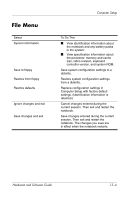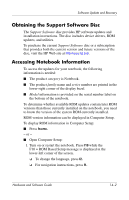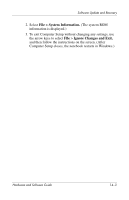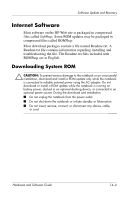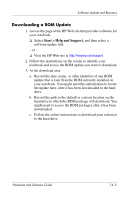HP Nc6220 Hardware-Software Guide - Page 198
Select, To Do This, Computer Setup, Hardware and Software Guide
 |
View all HP Nc6220 manuals
Add to My Manuals
Save this manual to your list of manuals |
Page 198 highlights
Computer Setup Select Device Options (continued) To Do This ■ Enable/disable USB legacy support for a USB keyboard, mouse, and hubs. When USB legacy support is enabled: ❐ A USB keyboard, mouse, and hubs work even when a Windows operating system is not loaded. ❐ The notebook starts from a bootable hard drive, diskette drive diskette, or CD-R, CD-RW, or DVD inserted into a drive connected by a USB connector to the notebook or to an optional docking device. ■ Enable/disable the fan to always be on while the notebook is connected to AC power. ■ Swap the functions of the fn key and left ctrl key. ■ Enable/disable Bluetooth and WLAN devices. ✎ Bluetooth and WLAN settings are accessible only if the notebook is equipped with a Bluetooth or 802.11 wireless device. ■ Enable/disable LAN/WLAN switching. ■ Enable/disable LAN Power Save mode. ■ Enable/disable Intel SpeedStep. Hardware and Software Guide 13-8