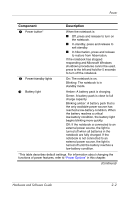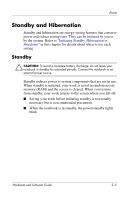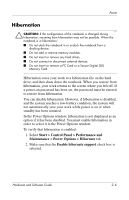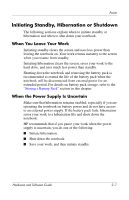HP Nc6220 Hardware-Software Guide - Page 29
Power, Hardware and Software Guide, Power Options
 |
View all HP Nc6220 manuals
Add to My Manuals
Save this manual to your list of manuals |
Page 29 highlights
Power Component Description 1 Power button* When the notebook is ■ Off, press and release to turn on the notebook. ■ In standby, press and release to exit standby. ■ In hibernation, press and release to restore from hibernation. If the notebook has stopped responding and Microsoft Windows shutdown procedures cannot be used, press to the left and hold for 5 seconds to turn off the notebook. 2 Power/standby lights On: The notebook is on. Blinking: The notebook is in standby mode. 3 Battery light Amber: A battery pack is charging. Green: A battery pack is close to full charge capacity. Blinking amber: A battery pack that is the only available power source has reached a low-battery condition. When the battery reaches a critical low-battery condition, the battery light begins blinking more quickly. Off: If the notebook is connected to an external power source, the light is turned off when all batteries in the notebook are fully charged. If the notebook is not connected to an external power source, the light is turned off until the battery reaches a low-battery condition. *This table describes default settings. For information about changing the functions of power features, refer to "Power Options" in this chapter. (Continued) Hardware and Software Guide 2-2