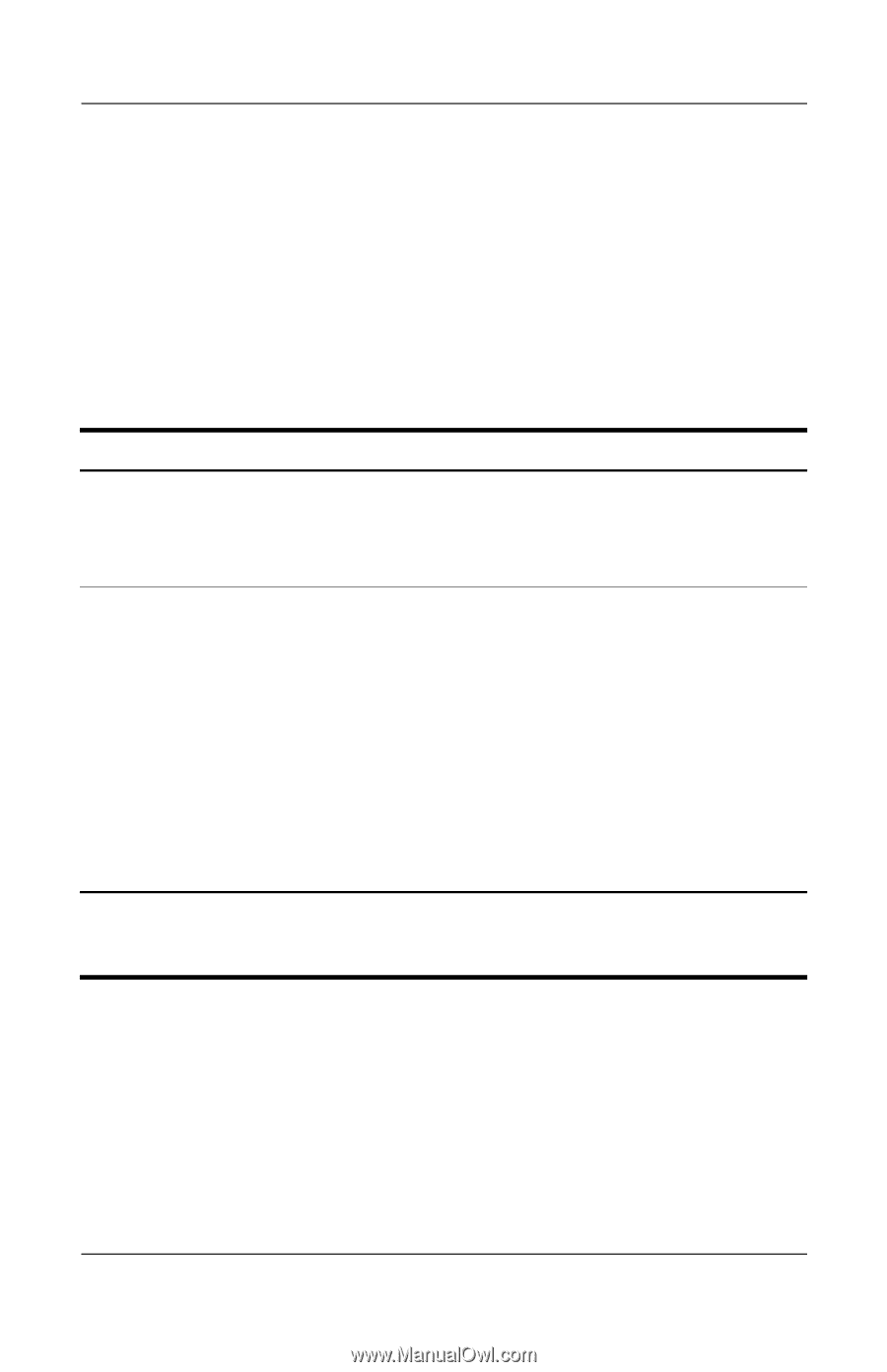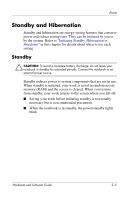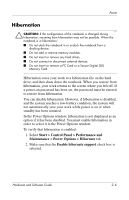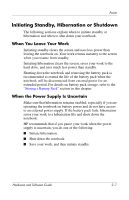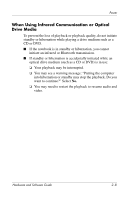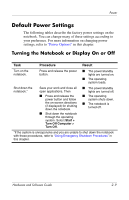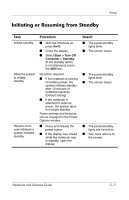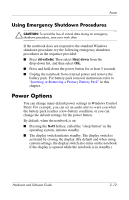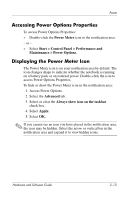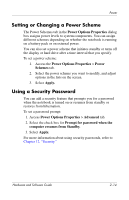HP Nc6220 Hardware-Software Guide - Page 36
Default Power Settings, Turning the Notebook or Display On or Off
 |
View all HP Nc6220 manuals
Add to My Manuals
Save this manual to your list of manuals |
Page 36 highlights
Power Default Power Settings The following tables describe the factory power settings on the notebook. You can change many of these settings according to your preference. For more information on changing power settings, refer to "Power Options" in this chapter. Turning the Notebook or Display On or Off Task Procedure Result Turn on the notebook. Press and release the power button. ■ The power/standby lights are turned on. ■ The operating system loads. Shut down the notebook.* Save your work and close all open applications. Then ■ Press and release the power button and follow the on-screen directions (if displayed) for shutting down the notebook. ■ Shut down the notebook through the operating system. Select Start > Turn Off Computer > Turn Off. ■ The power/standby lights are turned off. ■ The operating system shuts down. ■ The notebook is turned off. *If the system is unresponsive and you are unable to shut down the notebook with these procedures, refer to "Using Emergency Shutdown Procedures" in this chapter. Hardware and Software Guide 2-9