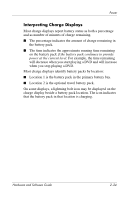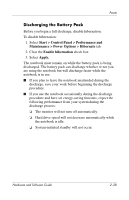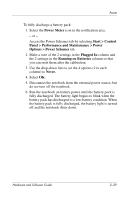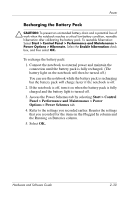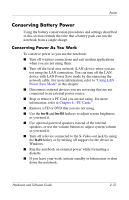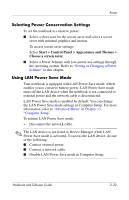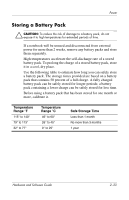HP Nc6220 Hardware-Software Guide - Page 55
Discharging the Battery Pack, Start > Control Panel > Performance
 |
View all HP Nc6220 manuals
Add to My Manuals
Save this manual to your list of manuals |
Page 55 highlights
Power Discharging the Battery Pack Before you begin a full discharge, disable hibernation. To disable hibernation: 1. Select Start > Control Panel > Performance and Maintenance > Power Options > Hibernate tab. 2. Clear the Enable hibernation check box. 3. Select Apply. The notebook must remain on while the battery pack is being discharged. The battery pack can discharge whether or not you are using the notebook but will discharge faster while the notebook is in use. ■ If you plan to leave the notebook unattended during the discharge, save your work before beginning the discharge procedure. ■ If you use the notebook occasionally during the discharge procedure and have set energy-saving timeouts, expect the following performance from your system during the discharge process: ❏ The monitor will not turn off automatically. ❏ Hard drive speed will not decrease automatically while the notebook is idle. ❏ System-initiated standby will not occur. Hardware and Software Guide 2-28