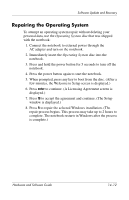HP Nc6220 Hardware-Software Guide - Page 215
Temperature, Notebook
 |
View all HP Nc6220 manuals
Add to My Manuals
Save this manual to your list of manuals |
Page 215 highlights
Notebook Care Temperature Å WARNING: To avoid potential discomfort or burns, do not block the air vents or use the notebook on your lap for extended periods. The notebook is designed to run demanding applications at full power. As a result of increased power consumption, it is normal for the notebook to feel warm or hot when used continuously. The notebook complies with the user-accessible surface temperature limits defined by the International Standard for Safety of Information Technology Equipment (IEC 60950). Notebook Å WARNING: To reduce the risk of electric shock, always disconnect the computer from the power outlet and disconnect peripherals before attempting to clean your computer or any of its components. Å WARNING: To prevent permanent damage to your computer, do not spray liquids on the display, the keyboard, or the exterior of your computer. Hardware and Software Guide 15-3