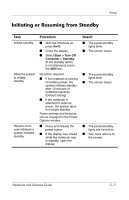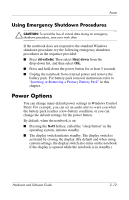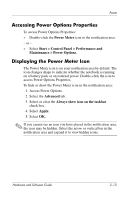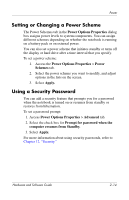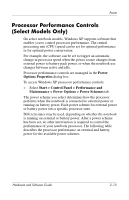HP Nc6220 Hardware-Software Guide - Page 42
Processor Performance Controls (Select Models Only), Power, Options Properties - cpu
 |
View all HP Nc6220 manuals
Add to My Manuals
Save this manual to your list of manuals |
Page 42 highlights
Power Processor Performance Controls (Select Models Only) On select notebook models, Windows XP supports software that enables you to control processor performance. The central processing unit (CPU) speed can be set for optimal performance or for optimal power conservation. For example, the software can be set to trigger an automatic change in processor speed when the power source changes from external power to battery pack power, or when the notebook use changes between active and idle. Processor performance controls are managed in the Power Options Properties dialog box. To access Windows XP processor performance controls: » Select Start > Control Panel > Performance and Maintenance > Power Options > Power Schemes tab. The power scheme you select determines how the processor performs when the notebook is connected to external power or running on battery power. Each power scheme for external power or battery power sets a specific processor state. Different states may be used, depending on whether the notebook is running on external or battery power. After a power scheme has been set, no other intervention is required to control the performance of your notebook processor. The following table describes the processor performance on external and battery power for the available power schemes. Hardware and Software Guide 2-15