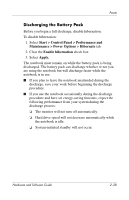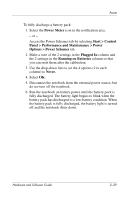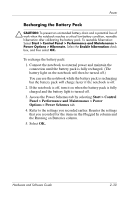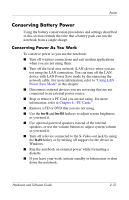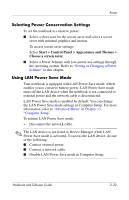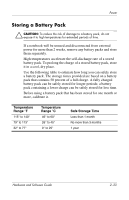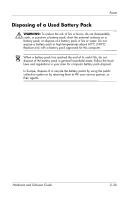HP Nc6220 Hardware-Software Guide - Page 59
Selecting Power Conservation Settings, Using LAN Power Save Mode
 |
View all HP Nc6220 manuals
Add to My Manuals
Save this manual to your list of manuals |
Page 59 highlights
Power Selecting Power Conservation Settings To set the notebook to conserve power: ■ Select a short wait for the screen saver and select a screen saver with minimal graphics and motion. To access screen saver settings: Select Start > Control Panel > Appearance and Themes > Choose a screen saver. ■ Select a Power Scheme with low-power-use settings through the operating system. Refer to "Setting or Changing a Power Scheme" in this chapter. Using LAN Power Save Mode Your notebook is equipped with LAN Power Save mode, which enables you to conserve battery power. LAN Power Save mode turns off the LAN device when the notebook is not connected to external power and the network cable is disconnected. LAN Power Save mode is enabled by default. You can change the LAN Power Save mode settings in Computer Setup. For more information, refer to "Advanced Menu" in Chapter 13, "Computer Setup." To initiate LAN Power Save mode: » Disconnect the network cable. ✎ The LAN device is not listed in Device Manager while LAN Power Save mode is activated. To access the LAN device, do one of the following: ■ Connect external power. ■ Connect a network cable. ■ Disable LAN Power Save mode in Computer Setup. Hardware and Software Guide 2-32