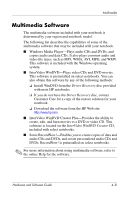HP Nc6220 Hardware-Software Guide - Page 86
Adjusting the Volume, Start > Control Panel > Sounds, Speech, and, Audio Devices.
 |
View all HP Nc6220 manuals
Add to My Manuals
Save this manual to your list of manuals |
Page 86 highlights
Multimedia Adjusting the Volume To adjust the volume, use any of the following controls: ■ Notebook volume buttons ❏ To mute or restore volume, press the volume mute button. You can also mute or restore volume by pressing the volume down and volume up buttons simultaneously. ❏ To decrease the volume, press the volume down button. ❏ To increase the volume, press the volume up button. ■ Windows volume control: 1. Select Start > Control Panel > Sounds, Speech, and Audio Devices. 2. Select Sounds and Audio Devices. 3. Select the Volume tab. 4. Select the check box for Place volume icon in the taskbar. 5. Select Apply. ✎ Volume can also be adjusted within some applications. Hardware and Software Guide 4-4

Multimedia
Hardware and Software Guide
4–4
Adjusting the Volume
To adjust the volume, use any of the following controls:
■
Notebook volume buttons
❏
To mute or restore volume, press the volume mute button.
You can also mute or restore volume by pressing the
volume down and volume up buttons simultaneously.
❏
To decrease the volume, press the volume down button.
❏
To increase the volume, press the volume up button.
■
Windows volume control:
1. Select
Start > Control Panel > Sounds, Speech, and
Audio Devices.
2. Select
Sounds and Audio Devices.
3.
Select the
Volume
tab.
4.
Select the check box for
Place volume icon
in the
taskbar.
5. Select
Apply.
✎
Volume can also be adjusted within some applications.