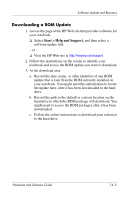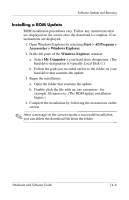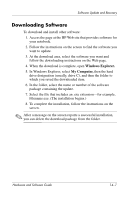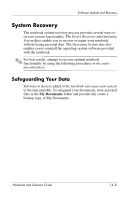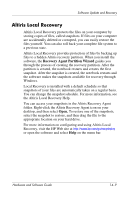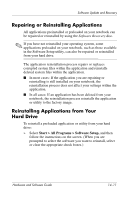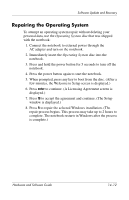HP Nc6220 Hardware-Software Guide - Page 208
Using System Restore Points, Start > Help and Support > System Recovery.
 |
View all HP Nc6220 manuals
Add to My Manuals
Save this manual to your list of manuals |
Page 208 highlights
Software Update and Recovery Using System Restore Points Notebooks with Windows XP operating systems provide the option of setting system restore points (benchmarks) daily as you change your personal settings. The notebook may also set restore points when you add new software or devices. You should periodically set system restore points when the notebook is functioning at optimal performance and before installing new software or devices. Doing this enables you to return to a previous configuration restore point if you encounter problems. To set a system restore point: 1. Select Start > Help and Support. 2. Select Use tools to view your computer information and diagnose problems. 3. Select System Restore. (A System Restore window is opened.) 4. Select Create a restore point, and then follow the on-screen directions. To restore the notebook to a previous date and time when it was functioning optimally: 1. Select Start > Help and Support > System Recovery. 2. Select Restore from a restore point, and then follow the on-screen directions. Hardware and Software Guide 14-10