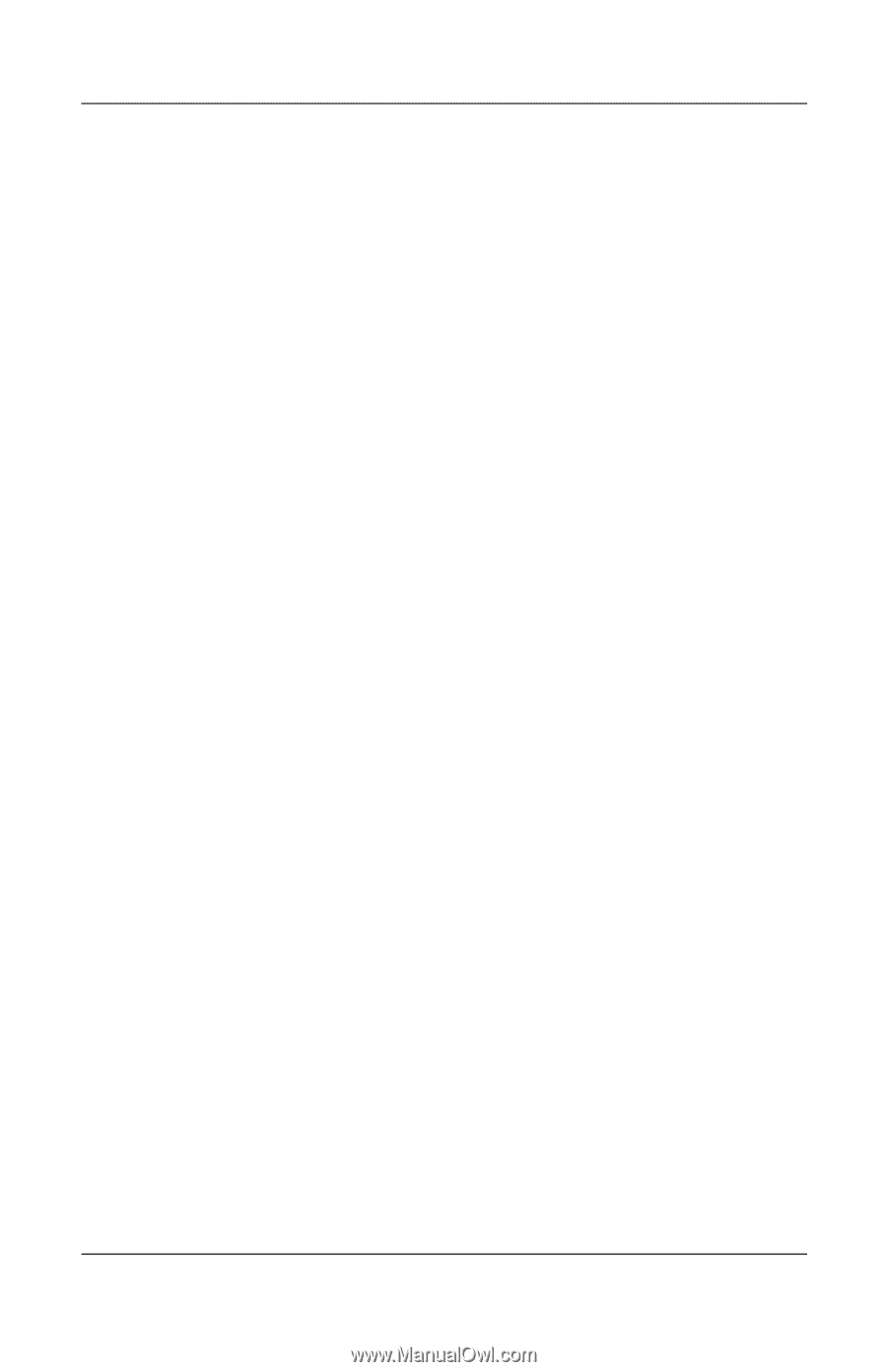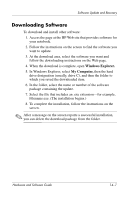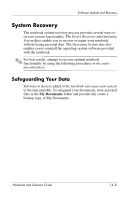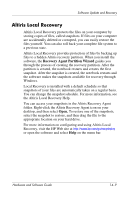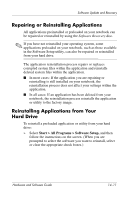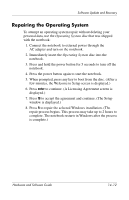HP Nc6220 Hardware-Software Guide - Page 210
Repairing the Operating System, Operating System
 |
View all HP Nc6220 manuals
Add to My Manuals
Save this manual to your list of manuals |
Page 210 highlights
Software Update and Recovery Repairing the Operating System To attempt an operating system repair without deleting your personal data, use the Operating System disc that was shipped with the notebook: 1. Connect the notebook to external power through the AC adapter and turn on the notebook. 2. Immediately insert the Operating System disc into the notebook. 3. Press and hold the power button for 5 seconds to turn off the notebook. 4. Press the power button again to start the notebook. 5. When prompted, press any key to boot from the disc. (After a few minutes, the Welcome to Setup screen is displayed.) 6. Press enter to continue. (A Licensing Agreement screen is displayed.) 7. Press f8 to accept the agreement and continue. (The Setup window is displayed.) 8. Press R to repair the selected Windows installation. (The repair process begins. This process may take up to 2 hours to complete. The notebook restarts in Windows after the process is complete.) Hardware and Software Guide 14-12