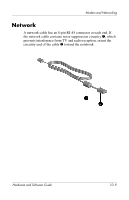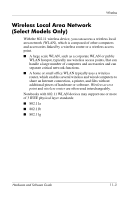HP Nc6220 Hardware-Software Guide - Page 144
Connecting Your Wireless Notebook to a Corporate WLAN, Hotspot Locator, Hotspotlist, and Geektools.
 |
View all HP Nc6220 manuals
Add to My Manuals
Save this manual to your list of manuals |
Page 144 highlights
Wireless There are 3 popular implementations of WLAN adapters: ■ 802.11b only ■ 802.11b/g ■ 802.11a/b/g 802.11b, the first popular WLAN standard, supports data rates of up to 11 Mbps and operates at a frequency of 2.4 GHz. 802.11g, which came later, also operates at 2.4 GHz but supports data rates of up to 54 Mbps. An 802.11g WLAN device is backward compatible with 802.11b devices, so they can operate on the same network. 802.11a supports data rates of up to 54 Mbps but operates at a frequency of 5 GHz. 802.11a is not compatible with 802.11b and 802.11g. For information on identifying the type of device in your notebook, refer to the "Identifying a WLAN Device" section in this chapter. Connecting Your Wireless Notebook to a Corporate WLAN Contact your network administrator or IT department for information on connecting your notebook to your corporate WLAN. Connecting Your Wireless Notebook to a Public WLAN Contact your ISP or search the Web for a list of public WLANs near you. Web sites that list public WLANs include Cisco Hotspot Locator, Hotspotlist, and Geektools. When you are within range of a public WLAN, a Wireless Network Connection interactive message is displayed at the bottom of the screen. Check with each public WLAN location for cost and connection requirements. Hardware and Software Guide 11-4