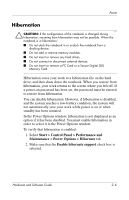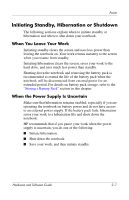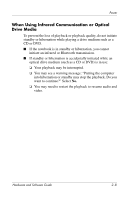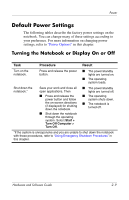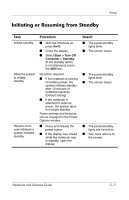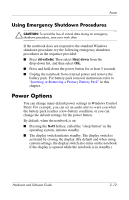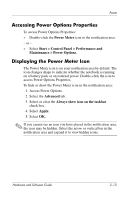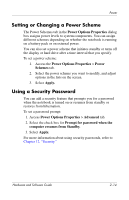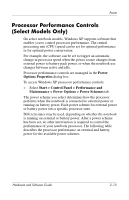HP Nc6220 Hardware-Software Guide - Page 38
Initiating or Resuming from Standby, Procedure, Result
 |
View all HP Nc6220 manuals
Add to My Manuals
Save this manual to your list of manuals |
Page 38 highlights
Power Initiating or Resuming from Standby Task Initiate standby. Allow the system to initiate standby. Resume from user-initiated or system-initiated standby. Procedure ■ With the notebook on, press fn+f3. ■ Close the display. ■ Select Start > Turn Off Computer > Standby. (If the standby option is not displayed, press the shift key.) No action required. ■ If the notebook is running on battery power, the system initiates standby after 10 minutes of notebook inactivity. (Default setting) ■ If the notebook is attached to external power, the system does not initiate standby. Power settings and timeouts can be changed in the Power Options window. ■ Press and release the power button. ■ If the display was closed while the notebook was in standby, open the display. Result ■ The power/standby lights blink. ■ The screen clears. ■ The power/standby lights blink. ■ The screen clears. ■ The power/standby lights are turned on. ■ Your work returns to the screen. Hardware and Software Guide 2-11