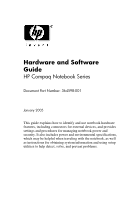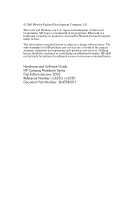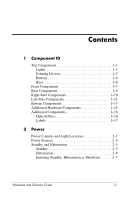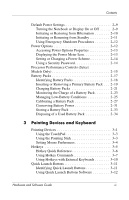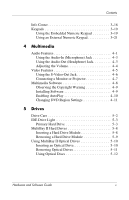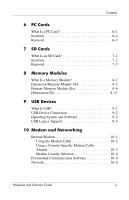HP Nc6220 Hardware-Software Guide - Page 4
Pointing Devices and Keyboard, Turning the Notebook or Display On or Off .. . - battery
 |
View all HP Nc6220 manuals
Add to My Manuals
Save this manual to your list of manuals |
Page 4 highlights
Contents Default Power Settings 2-9 Turning the Notebook or Display On or Off 2-9 Initiating or Restoring from Hibernation 2-10 Initiating or Resuming from Standby 2-11 Using Emergency Shutdown Procedures 2-12 Power Options 2-12 Accessing Power Options Properties 2-13 Displaying the Power Meter Icon 2-13 Setting or Changing a Power Scheme 2-14 Using a Security Password 2-14 Processor Performance Controls (Select Models Only 2-15 Battery Packs 2-17 Identifying Battery Packs 2-18 Inserting or Removing a Primary Battery Pack . . . 2-19 Charging Battery Packs 2-21 Monitoring the Charge of a Battery Pack 2-23 Managing Low-Battery Conditions 2-25 Calibrating a Battery Pack 2-27 Conserving Battery Power 2-31 Storing a Battery Pack 2-33 Disposing of a Used Battery Pack 2-34 3 Pointing Devices and Keyboard Pointing Devices 3-1 Using the TouchPad 3-3 Using the Pointing Stick 3-3 Setting Mouse Preferences 3-4 Hotkeys 3-5 Hotkey Quick Reference 3-6 Using Hotkey Commands 3-7 Using Hotkeys with External Keyboards 3-10 Quick Launch Buttons 3-11 Identifying Quick Launch Buttons 3-11 Using Quick Launch Buttons Software 3-12 Hardware and Software Guide iv