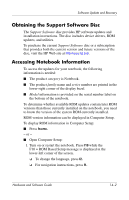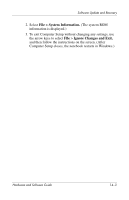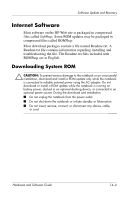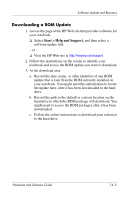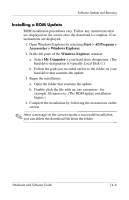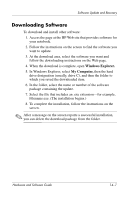HP Nc6220 Hardware-Software Guide - Page 200
Obtaining the Support Software Disc, Accessing Notebook Information
 |
View all HP Nc6220 manuals
Add to My Manuals
Save this manual to your list of manuals |
Page 200 highlights
Software Update and Recovery Obtaining the Support Software Disc The Support Software disc provides HP software updates and installation instructions. The disc includes device drivers, ROM updates, and utilities. To purchase the current Support Software disc or a subscription that provides both the current version and future versions of the disc, visit the HP Web site at http://www.hp.com. Accessing Notebook Information To access the updates for your notebook, the following information is needed: ■ The product category is Notebook. ■ The product family name and series number are printed in the lower-right corner of the display bezel. ■ Model information is provided on the serial number label on the bottom of the notebook. To determine whether available ROM updates contain later ROM versions than those currently installed on the notebook, you need to know the version of the system ROM currently installed. ROM version information can be displayed in Computer Setup. To display ROM information in Computer Setup: ■ Press fn+esc. - or - ■ Open Computer Setup: 1. Turn on or restart the notebook. Press f10 while the F10 = ROM Based Setup message is displayed in the lower-left corner of the screen. ❏ To change the language, press f2. ❏ For navigation instructions, press f1. Hardware and Software Guide 14-2