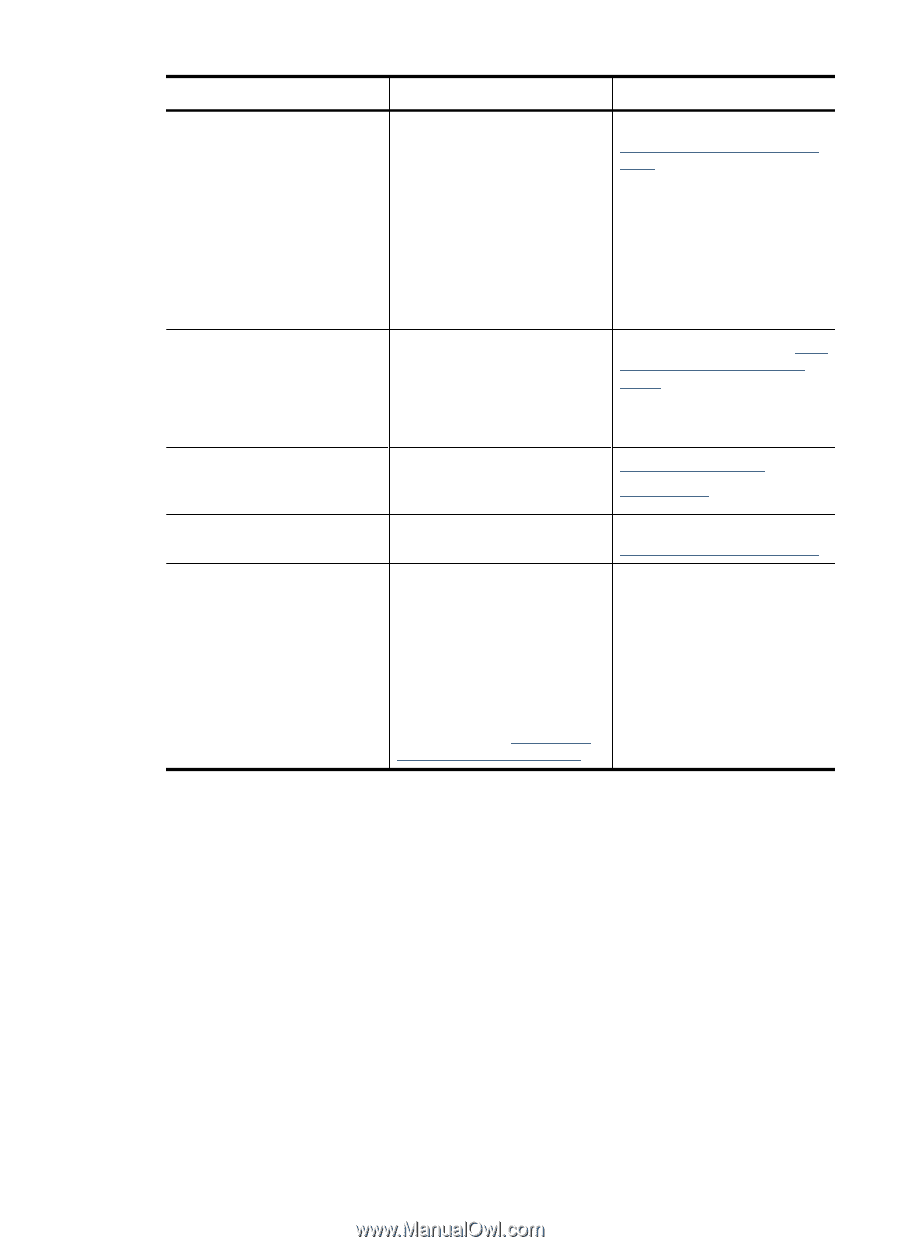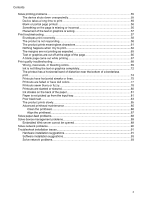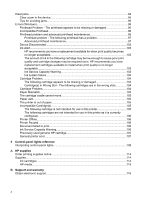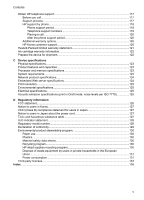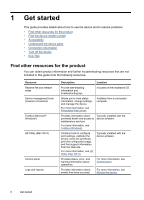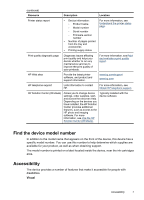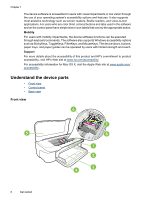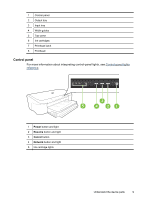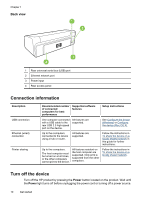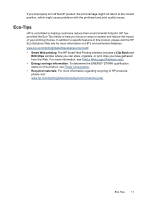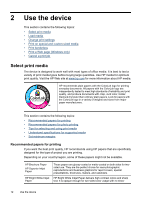HP Officejet 7000 User Guide - Page 11
Find the device model number, Accessibility, Visual - printer
 |
View all HP Officejet 7000 manuals
Add to My Manuals
Save this manual to your list of manuals |
Page 11 highlights
(continued) Resource Description Location Printer status report • Device information: ◦ Product name ◦ Model number For more information, see Understand the printer status page. ◦ Serial number ◦ Firmware version number • Number of pages printed from the tray and accessories • Printing supply status Print quality diagnostic page Diagnoses issues affecting print quality and helps you decide whether to run any maintenance services to improve the print quality of your printouts. For more information, see Print and evaluate a print quality report. HP Web sites Provide the latest printer software, and product and support information. www.hp.com/support www.hp.com HP telephone support Lists information to contact HP. For more information, see Obtain HP telephone support. HP Solution Center (Windows) Allows you to change device settings, order supplies, start, and access the onscreen Help. Depending on the devices you have installed, the HP Solution Center provides additional features, such as access to the HP photo and imaging software. For more information, see Use the HP Solution Center (Windows). Typically installed with the device software. Find the device model number In addition to the model name that appears on the front of the device, this device has a specific model number. You can use this number to help determine which supplies are available for your product, as well as when obtaining support. The model number is printed on a label located inside the device, near the ink cartridges area. Accessibility The device provides a number of features that make it accessible for people with disabilities. Visual Accessibility 7