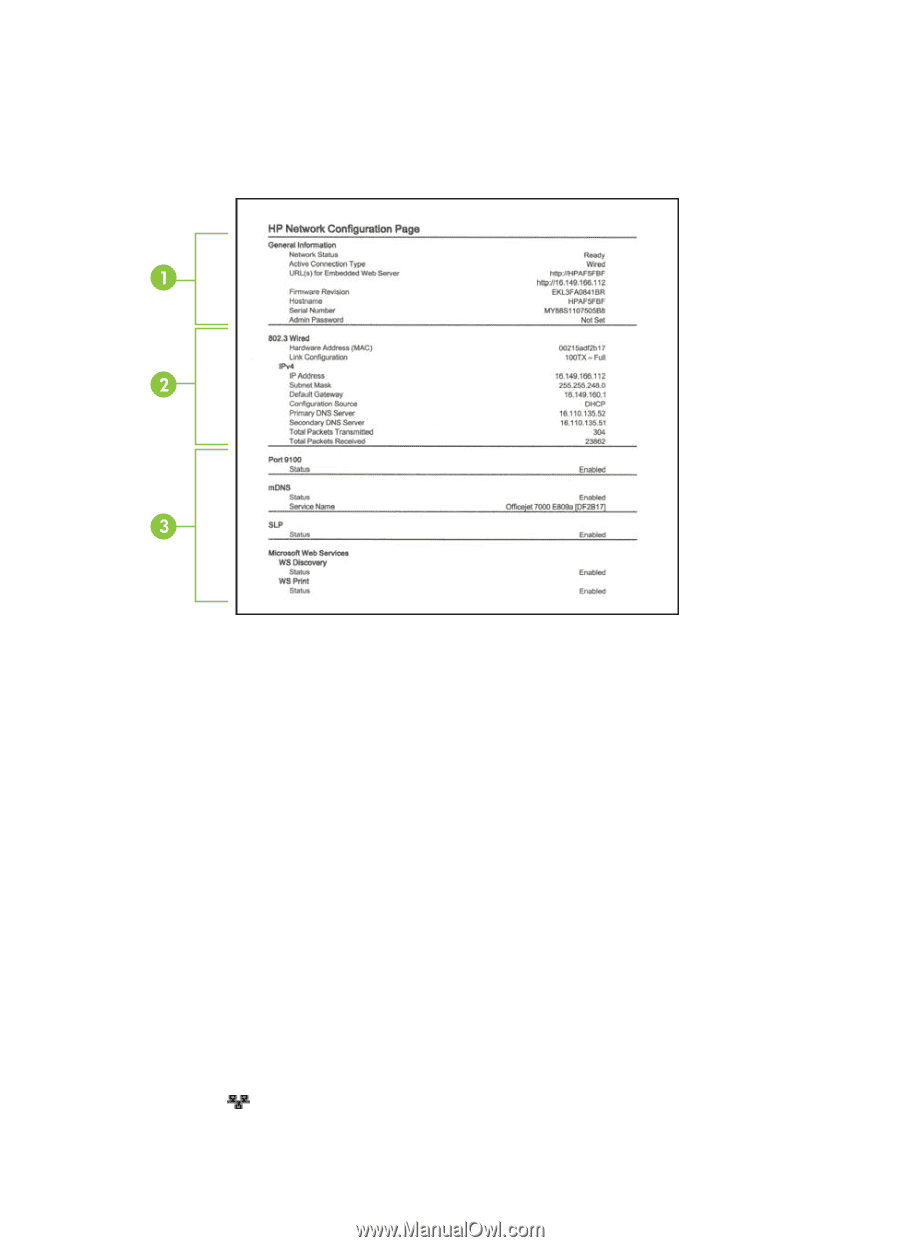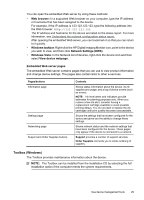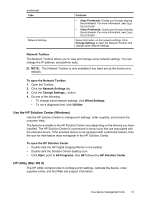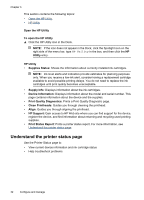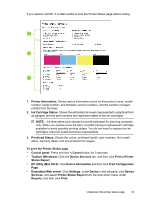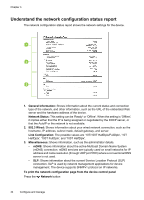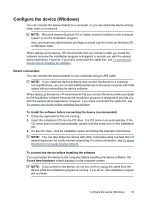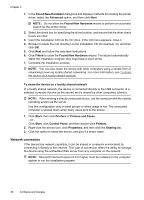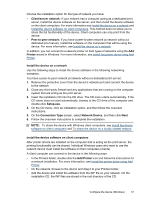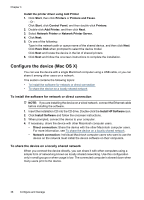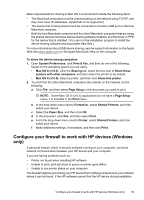HP Officejet 7000 User Guide - Page 38
Understand the network configuration status report - print configuration page
 |
View all HP Officejet 7000 manuals
Add to My Manuals
Save this manual to your list of manuals |
Page 38 highlights
Chapter 3 Understand the network configuration status report The network configuration status report shows the network settings for the device. 1. General Information: Shows information about the current status and connection type of the network, and other information, such as the URL of the embedded Web server and the hardware address of the device. Network Status: This setting can be 'Ready' or 'Offline'. When the setting is 'Offline', it implies either that the IP is being assigned or negotiated by the DHCP server, or that the AutoIP or the network is not available. 2. 802.3 Wired: Shows information about your wired network connection, such as the hostname, IP address, subnet mask, default gateway, and server. Link Configuration: The possible values are '10T/100T HalfDplx/FullDplx', '10T HalfDplx', '100T FullDplx', and '100T HalfDplx'. 3. Miscellaneous: Shows information, such as the administrator details. • mDNS: Shows information about the active Multicast Domain Name System (mDNS) connection. mDNS services are typically used on small networks for IP address and name resolution (through UDP port 5353) where a conventional DNS server is not used. • SLP: Shows information about the current Service Location Protocol (SLP) connection. SLP is used by network management applications for device management. The device supports SNMPv1 protocol on IP networks. To print the network configuration page from the device control panel Press the Network button 34 Configure and manage