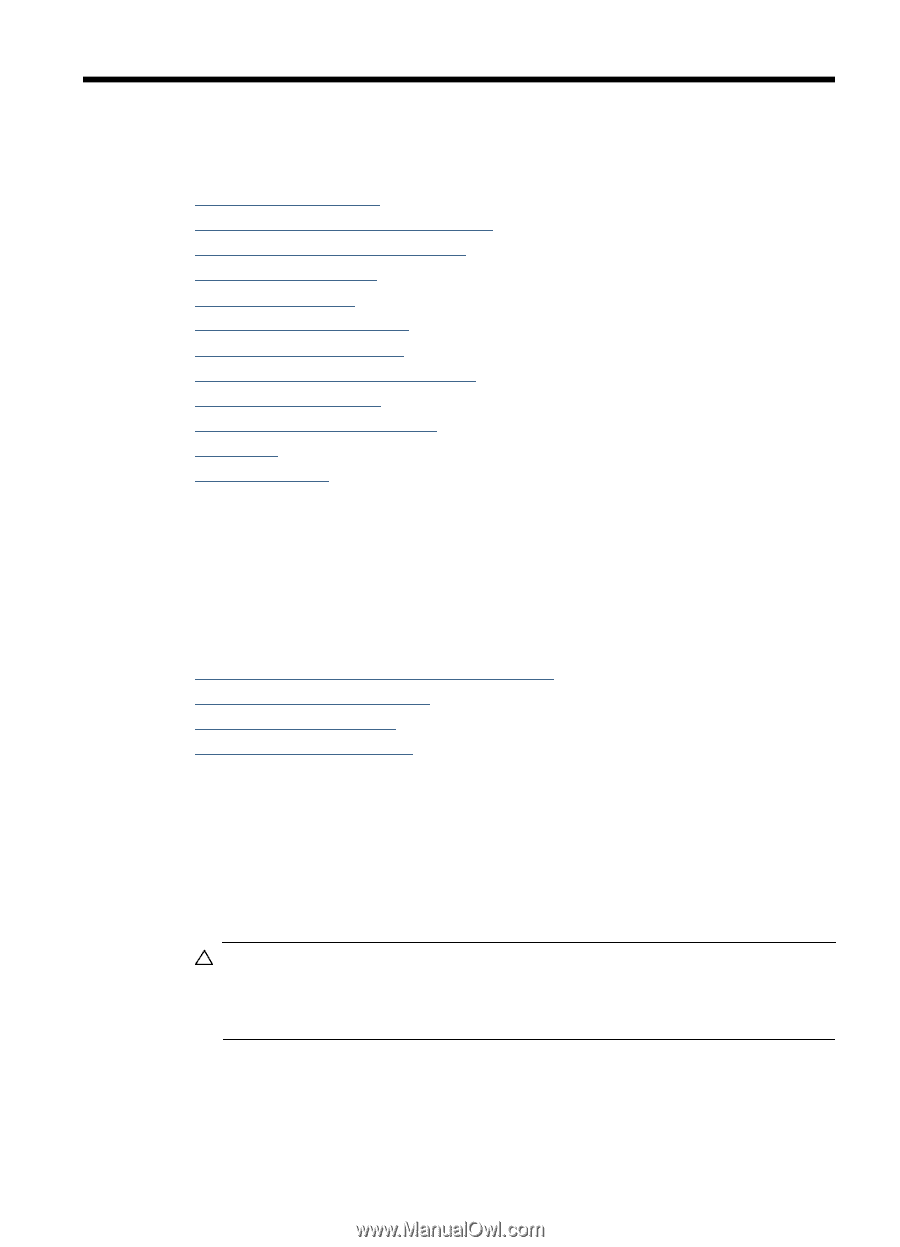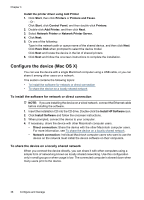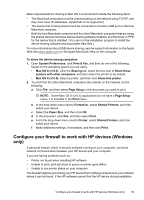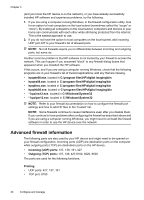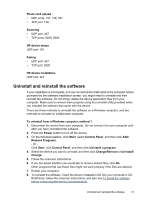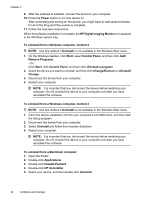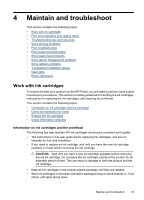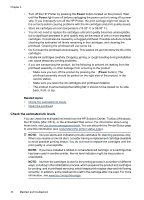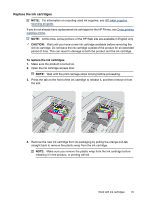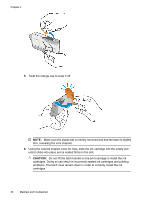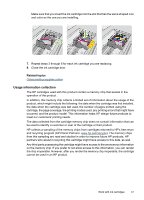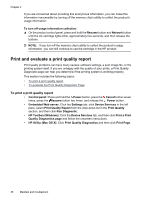HP Officejet 7000 User Guide - Page 47
Maintain and troubleshoot, Work with ink cartridges, Information on ink cartridges and the printhead - will not feed paper
 |
View all HP Officejet 7000 manuals
Add to My Manuals
Save this manual to your list of manuals |
Page 47 highlights
4 Maintain and troubleshoot This section contains the following topics: • Work with ink cartridges • Print and evaluate a print quality report • Troubleshooting tips and resources • Solve printing problems • Print troubleshooting • Print quality troubleshooting • Solve paper-feed problems • Solve device management problems • Solve network problems • Troubleshoot installation issues • Clear jams • Errors (Windows) Work with ink cartridges To ensure the best print quality from the HP Printer, you will need to perform some simple maintenance procedures. This section provides guidelines for handling the ink cartridges, instructions for replacing the ink cartridges, and cleaning the printhead. This section contains the following topics: • Information on ink cartridges and the printhead • Check the estimated ink levels • Replace the ink cartridges • Usage information collection Information on ink cartridges and the printhead The following tips help maintain HP ink cartridges and ensure consistent print quality. • The instructions in this user guide are for replacing ink cartridges, and are not intended for first time installation. • If you need to replace an ink cartridge, wait until you have the new ink cartridge available to install before removing the old cartridge. CAUTION: Wait until you have a new ink cartridge available before removing the old ink cartridge. Do not leave the ink cartridge outside of the product for an extended period of time. This can result in damage to both the product and the ink cartridge. • Keep all ink cartridges in the original sealed packages until they are needed. • Store ink cartridges in the same orientation packages hang on store shelves or, if out of box, with label facing down. Maintain and troubleshoot 43