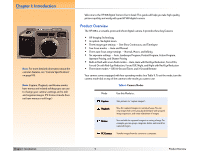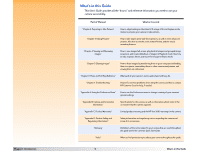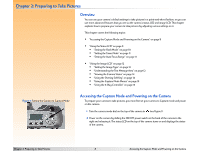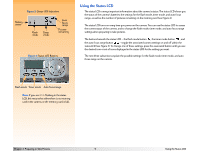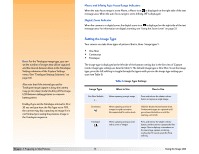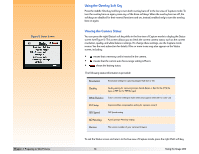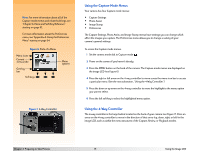HP Photosmart 618 HP Photosmart 618 digital camera - (English) User Guide - Page 10
Setting the Flash Mode, Flash Mode Settings, Flash Mode, Icon Displayed, When to Use
 |
View all HP Photosmart 618 manuals
Add to My Manuals
Save this manual to your list of manuals |
Page 10 highlights
Note: The flash mode setting remains set between shots, but will return to Auto after you cycle the power on the camera (power it off and then on again). If the batteries' charge is low, the camera will not take a picture if the flash mode is set to Forced On or Night, and it will disable the flash if set to Auto. Also note that flash pictures may be overexposed when using the Macro auto focus range (see "Setting the Auto Focus Range" on page 11). Thus, you may want to turn off the flash (set the flash mode to Forced Off) when taking pictures with the Macro auto focus range setting. Setting the Flash Mode Your camera has seven flash modes. The default flash mode is Auto (no icons displayed). Each mode is displayed on the status LCD with the icon(s) shown in Table 2. To set the flash mode, press the flash mode button beneath the status LCD to toggle through the icons on the status LCD until you see the flash mode setting you want (see Table 2). Table 2: Flash Mode Settings Flash Mode Auto (default) Auto with Red-Eye Reduction Forced On Icon Displayed When to Use No Icon To allow the camera to determine the need for flash based on the lighting conditions. To allow the camera to determine the need for flash based on the lighting conditions. When flash is used, red-eye reduction minimizes the occurrence of redeye in pictures of people or animals by flashing twice. To use the flash, regardless of the lighting conditions. Forced On with Red-Eye Reduction Forced Off Night Night with Red-Eye Reduction To use the flash, regardless of the lighting conditions. Red-eye reduction minimizes the occurrence of redeye in pictures of people or animals by flashing twice. To take pictures without flash, regardless of the lighting conditions. To use a slow sync mode of the flash in which the camera collects the image background with the available light and flashes to illuminate the foreground of the image. To use a slow sync mode of the flash in which the camera collects the image background with the available light and flashes to illuminate the foreground of the image. Red-eye reduction minimizes the occurrence of red-eye in pictures of people or animals by flashing twice. Chapter 2: Preparing to Take Pictures 10 Using the Status LCD