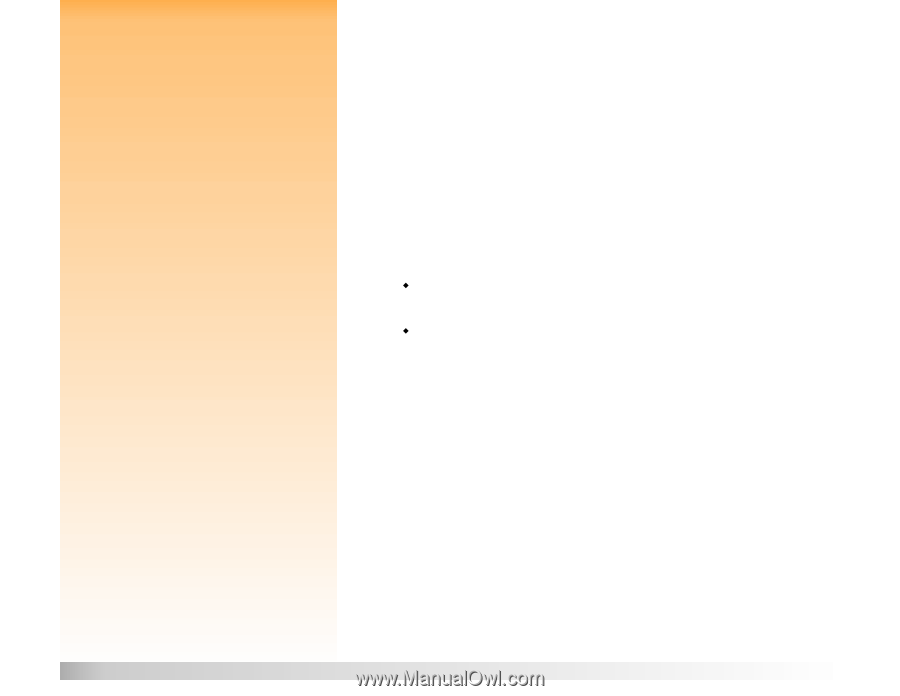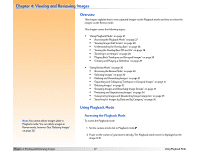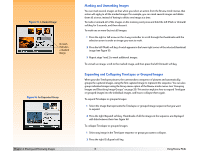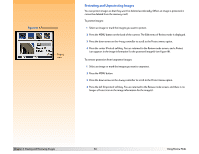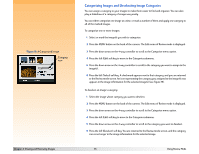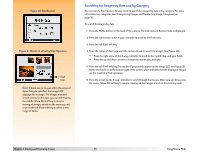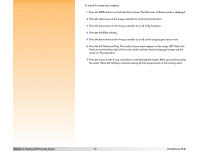HP Photosmart 618 HP Photosmart 618 digital camera - (English) User Guide - Page 32
Deleting Images, Protecting and Unprotecting Images
 |
View all HP Photosmart 618 manuals
Add to My Manuals
Save this manual to your list of manuals |
Page 32 highlights
Note: To mark or unmark all of the images on the memory card, press and hold the left (Mark or Unmark) soft key for 3 seconds, and then release it. Note: Protected images will not be deleted. See "Protecting and Unprotecting Images" on page 34. Deleting Images You can delete a single image that is currently selected (whether it is a One Shot or Continuous image, an individual image within an expanded Timelapse sequence, or an individual image within an expanded group of images), all marked images, a collapsed Timelapse sequence of images, or a collapsed group of images from the memory card. To delete images: 1 Select the image or mark the images you want to delete. If you want to delete one or more images (but not all the images) within a Timelapse sequence or a group of images, first follow the instructions in "Expanding and Collapsing Timelapse or Grouped Images" on page 31 to expand the Timelapse sequence or group of images. Then select the image or mark the images you want to delete from the expanded Timelapse sequence or group of images. 2 If you want to: Š Delete only the currently selected single image, collapsed Timelapse sequence of images, or collapsed group of images, press the middle (Delete) soft key in the Review mode screen. Š Delete all of the marked images, press the MENU button on the back of the camera. The Edit menu of Review mode is displayed, with the Delete menu option highlighted. Press the middle (Delete) soft key. 3 Press the left (Delete) soft key again to delete the image(s). Chapter 4: Viewing and Reviewing Images 32 Using Review Mode