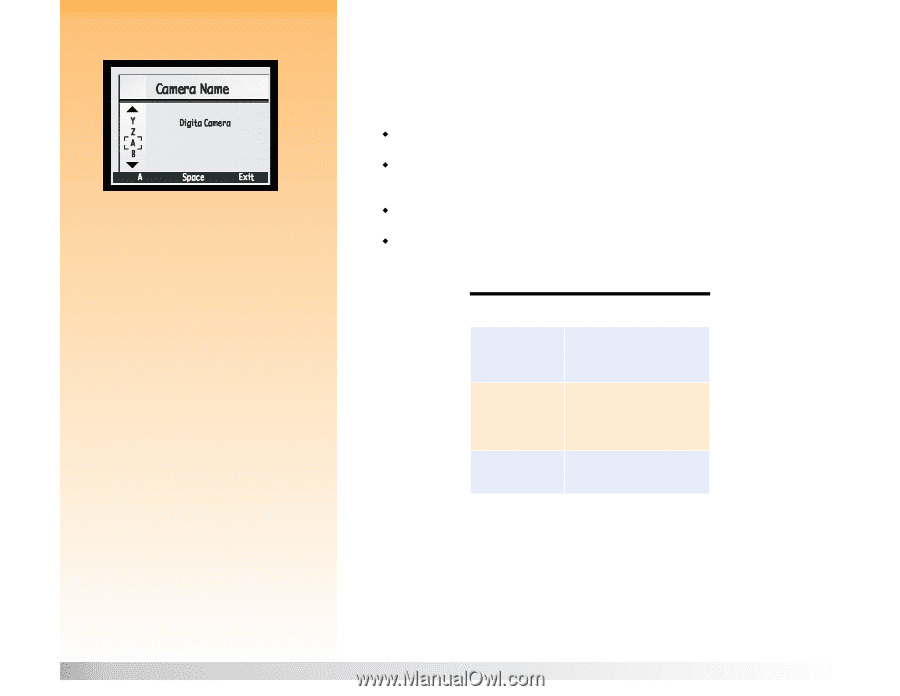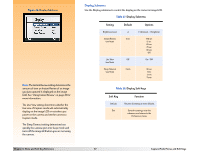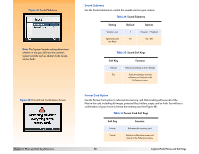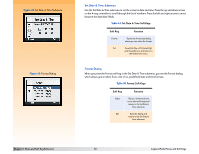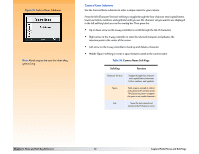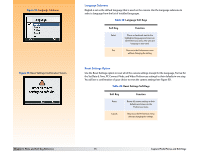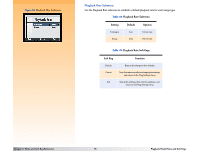HP Photosmart 618 HP Photosmart 618 digital camera - (English) User Guide - Page 72
Table 38, Camera Name Soft Keys, Soft Key, Function
 |
View all HP Photosmart 618 manuals
Add to My Manuals
Save this manual to your list of manuals |
Page 72 highlights
Figure 51: Camera Name Submenu Note: Words wrap to the next line when they get too long. Camera Name Submenu Use the Camera Name submenu to enter a unique name for your camera. Press the left (Character Set Icon) soft key to toggle through the four character sets (capital letters, lowercase letters, numbers, and symbols) until you see the character set you want to use displayed in the left soft key label area on the overlay bar. Then press the: Š Up or down arrow on the 4-way controller to scroll through the list of characters. Š Right arrow on the 4-way controller to enter the selected character and advance the insertion point in the center of the screen. Š Left arrow on the 4-way controller to back up and delete a character. Š Middle (Space) soft key to create a space between words in the camera name. Table 38: Camera Name Soft Keys Soft Key Function Character Set Icon Toggles through four character sets: capital letters, lowercase letters, numbers, and symbols. Space Adds a space, instead of a letter, and advances the insertion point. (The Space key does not appear if a space is not a valid character.) Exit Saves the text entered and returns to the Preferences menu. Chapter 6: Menu and Soft Key Reference 72 Capture Mode Menus and Soft Keys