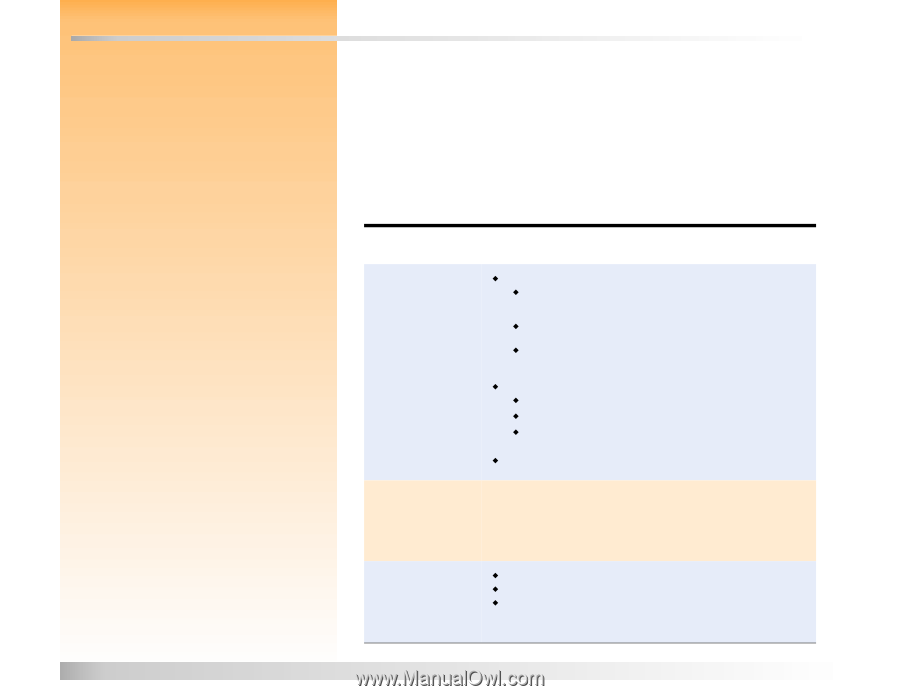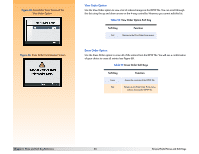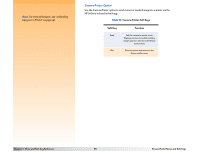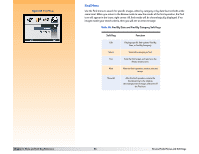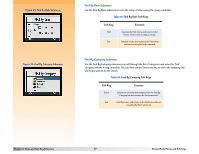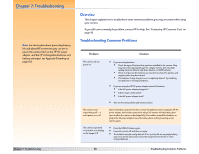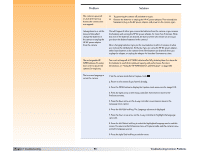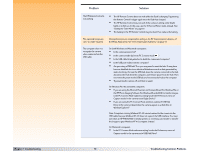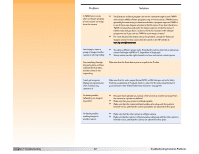HP Photosmart 618 HP Photosmart 618 digital camera - (English) User Guide - Page 88
Troubleshooting, Troubleshooting Common Problems, Overview
 |
View all HP Photosmart 618 manuals
Add to My Manuals
Save this manual to your list of manuals |
Page 88 highlights
Chapter 7: Troubleshooting Note: For information about preserving battery life and about HP accessories you can use to power the camera (such as the HP AC power adapter, and the HP rechargeable batteries and battery recharger), see Appendix B starting on page 103. Chapter 7: Troubleshooting Overview This chapter explains how to troubleshoot some common problems you may encounter while using your camera. If you still cannot remedy the problem, contact HP for help. See "Contacting HP Customer Care" on page 93. Troubleshooting Common Problems Problem Solution The camera will not power on Š If you are using batteries: Š Check the type of batteries that you have installed in the camera. They may not be the appropriate type for a digital camera. Use only high quality AA photo lithium, high drain alkaline, or NiMH batteries. Š Check to make sure the batteries are inserted correctly. The positive and negative poles may be reversed. Š The batteries' charge may be low or completely drained. Try installing new batteries or recharged batteries, Š If you are using the HP AC power adapter instead of batteries: Š Is the AC power adapter plugged in? Š Is there power at the outlet? Š Is the AC power adapter dead? Š Also see the next problem and solution, below. The camera is not responding at all − it won't power on or off The camera is powered on, but there's no display on the image LCD Open the battery compartment door, remove the batteries and/or unplug the HP AC power adapter, and let the camera sit for about 20 minutes with the battery door open to allow the camera to discharge fully. Then either re-install the batteries or plug in the AC power adapter, close the battery door, and try powering on the camera again. Š Press the DISPLAY button again. Š Power the camera off and then on again. Š The batteries may be nearly drained. (If so, you should see an empty battery status icon on the status LCD.) Leave the image LCD turned off, or insert charged batteries. 88 Troubleshooting Common Problems