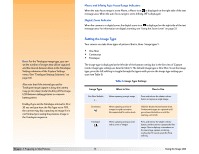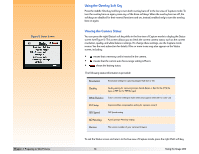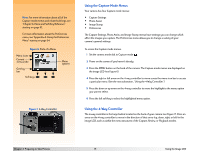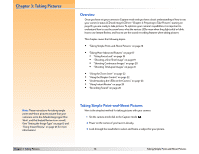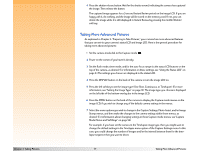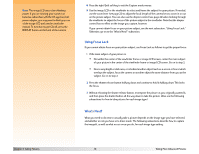HP Photosmart 618 HP Photosmart 618 digital camera - (English) User Guide - Page 15
Using the Capture Mode Menus, Using the 4-Way Controller,
 |
View all HP Photosmart 618 manuals
Add to My Manuals
Save this manual to your list of manuals |
Page 15 highlights
Note: For more information about all of the Capture mode menus and related soft keys, see "Chapter 6: Menu and Soft Key Reference" starting on page 52. For more information about the Preferences menu, see "Appendix A: Using the Preferences Menu" starting on page 94. Figure 6: Parts of a Menu Menu icons Current menu's title Overlay bar Soft keys Menu options Figure 7: 4-Way Controller Using the Capture Mode Menus Your camera has four Capture mode menus: Š Capture Settings Š Photo Assist Š Image Stamp Š Preferences The Capture Settings, Photo Assist, and Image Stamp menus have settings you can change which affect the images you capture. The Preferences menu allows you to change a variety of your camera's general settings. To access the Capture mode menus: 1 Set the camera mode dial to Capture mode . 2 Power on the camera if you haven't already. 3 Press the MENU button on the back of the camera. The Capture mode menus are displayed on the image LCD (see Figure 6). 4 Press the right or left arrow on the 4-way controller to move across the menu icon bar to access a particular menu. (See the next subsection, "Using the 4-Way Controller.") 5 Press the down or up arrow on the 4-way controller to move the highlight to the menu option you want to select. 6 Press the left soft key to select the highlighted menu option. Using the 4-Way Controller The 4-way controller is the large button located on the back of your camera (see Figure 7). Press an arrow on the 4-way controller to move in the direction of that arrow (up, down, right, or left) in the image LCD, such as within the menu structures of the Capture, Review, or Playback modes. Chapter 2: Preparing to Take Pictures 15 Using the Image LCD