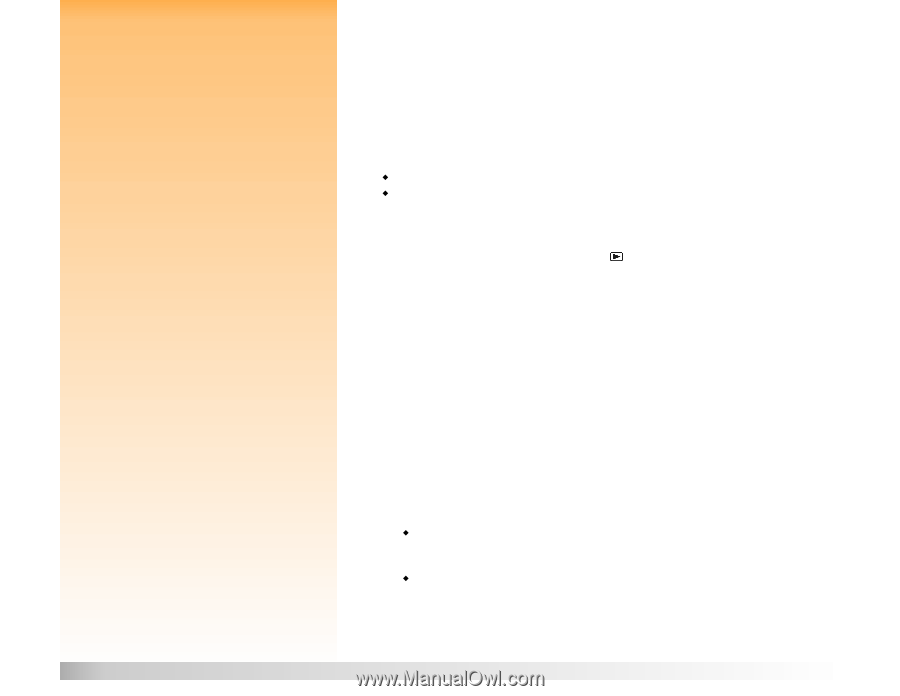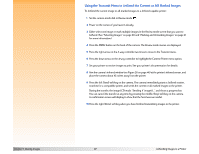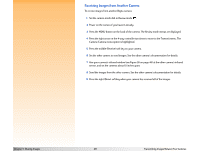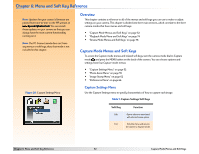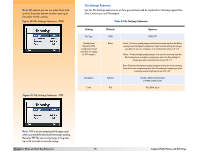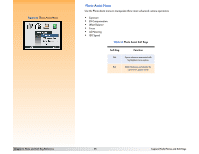HP Photosmart 618 HP Photosmart 618 digital camera - (English) User Guide - Page 50
Connecting the Camera to Your Television, Selecting the Camera’s Video Output Format
 |
View all HP Photosmart 618 manuals
Add to My Manuals
Save this manual to your list of manuals |
Page 50 highlights
Note: Your camera comes with a 6 ft. audio/ video cable, which you can use to connect the camera to a television. Note: Refer to your television's or VCR's documentation for more information about the video input format. Note: See your television's documentation for specific instructions on how to locate the video input connector, and how to set the video input. Chapter 5: Sharing Images Connecting the Camera to Your Television When the camera is connected to a television, the television functions the same as the camera's image LCD. You can use your television to view a slideshow, making it easy to share your images with family and friends. Selecting the Camera's Video Output Format Before you connect the camera to the television, you need to select the camera's video output format. The format that you choose (NTSC or PAL) depends on your television's video input format: Š NTSC is the video connection standard used in the United States and Japan. Š PAL is the video connection standard used in Europe. To select the video output format for the camera: 1 Set the camera mode dial to Playback mode . 2 Power on the camera if you haven't already. 3 Press the MENU button on the back of the camera. 4 Press the down arrow on the 4-way controller to scroll to Video. 5 Press the left (Edit) soft key. 6 Press the right or left arrows on the 4-way controller to select NTSC or PAL in the Video Preferences submenu. Making the Connection To connect the camera to the television: 1 Connect the video input end of the audio/video cable into your television: Š If you are using an NTSC connection, plug the video input (yellow) end of the audio/video cable into your television's video input connector (on most televisions, this is also yellow). Š If you are using a PAL connection, plug the video input (yellow) end of the audio video cable into your television's video input connector. On older television sets, plug the video cable into a SCART adapter (purchased separately), then plug the adapter into your television's video input connector. 50 Connecting the Camera to Your Television