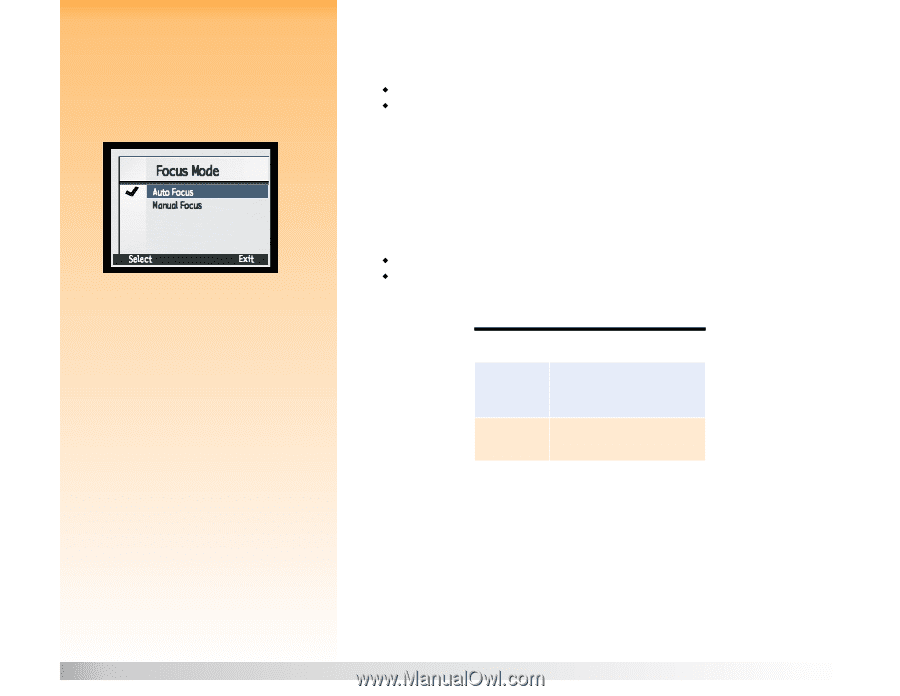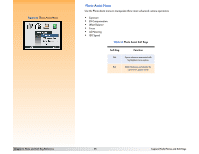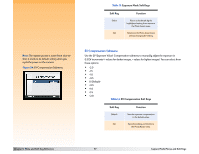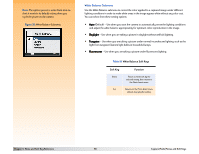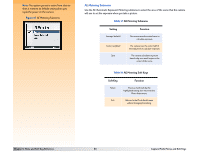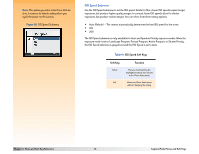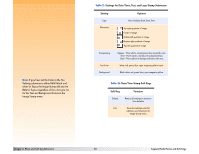HP Photosmart 618 HP Photosmart 618 digital camera - (English) User Guide - Page 59
Table 16, Focus Mode Soft Keys, Soft Key, Function
 |
View all HP Photosmart 618 manuals
Add to My Manuals
Save this manual to your list of manuals |
Page 59 highlights
Note: The option you set is active from shot-toshot; it resets to its default setting when you cycle the power on the camera. Figure 36: Focus Mode Submenu Note: Setting the camera to Manual focus mode cancels any selected auto focus range (Macro or Infinity) and turns off the corresponding icon on the status LCD. Focus Mode Submenu Use the Focus Mode submenu to control how your camera focuses. You can select from these setting options: Š Auto Focus (Default) Š Manual Focus After you set the focus mode to Manual Focus and exit the submenu, the live view of Capture mode will turn on automatically, and the focus distance will appear in the far left side of the top overlay bar. You can then adjust the focus distance by pressing the left and right arrows on the 4-way controller (see below). If you turn off the image LCD, Manual Focus will still be on, but you will no longer be able to adjust the focus distance with the 4-way controller. When you set the focus mode to Manual Focus and live view is on, pressing the right and left arrows on the 4-way controller will perform these specific functions: Š Right arrow − increases focus distance Š Left arrow − decreases focus distance Table 16: Focus Mode Soft Keys Soft Key Select Exit Function Places a checkmark by the highlighted setting, then returns to the Photo Assist menu. Returns to the Photo Assist menu without changing the setting. Chapter 6: Menu and Soft Key Reference 59 Capture Mode Menus and Soft Keys