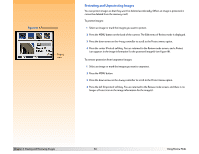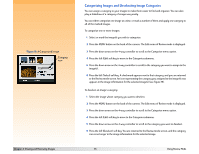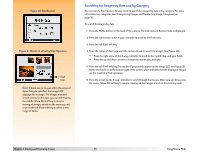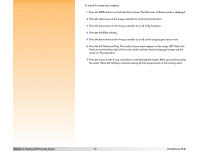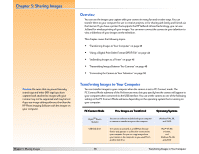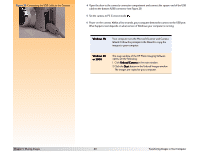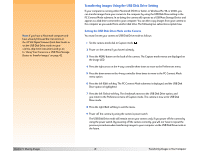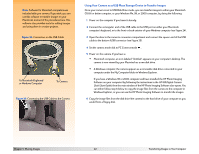HP Photosmart 618 HP Photosmart 618 digital camera - (English) User Guide - Page 37
Viewing and Reviewing Images, Using Review Mode
 |
View all HP Photosmart 618 manuals
Add to My Manuals
Save this manual to your list of manuals |
Page 37 highlights
To search for images by category: 1 Press the MENU button on the back of the camera. The Edit menu of Review mode is displayed. 2 Press the right arrow on the 4-way controller to scroll to the Find menu. 3 Press the down arrow on the 4-way controller to scroll to By Category. 4 Press the left (Edit) soft key. 5 Press the down arrow on the 4-way controller to scroll to the category you want to view. 6 Press the left (Select) soft key. The results of your search appear on the image LCD. Notice the Find icon at the bottom right of the screen, which indicates that the displayed images are the result of a Find operation. 7 Press the arrows on the 4-way controller to scroll through the images. When you are done, press the center (Show All) soft key to resume viewing all the images stored on the memory card. Chapter 4: Viewing and Reviewing Images 37 Using Review Mode