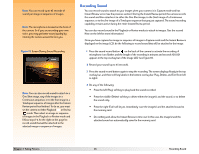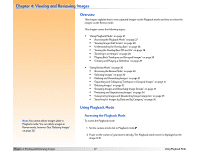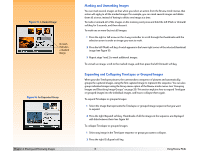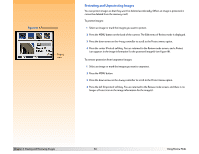HP Photosmart 618 HP Photosmart 618 digital camera - (English) User Guide - Page 29
Creating and Playing a Slideshow, Categories
 |
View all HP Photosmart 618 manuals
Add to My Manuals
Save this manual to your list of manuals |
Page 29 highlights
Creating and Playing a Slideshow You can create a slideshow to display your images on the image LCD or on a television screen. Your slideshow can include all of the images on the memory card, or you can choose a single category of images to use. For more information on: Š Categories, see "Categorizing Images and Deselecting Image Categories" on page 35. Š Connecting your camera to a television so that you can view a slideshow on the television, see "Connecting the Camera to Your Television" on page 50. To create and play a slideshow: 1 Press the MENU button on the back of the camera. The Slideshow option of the Play Settings menu is highlighted. 2 Press the left (Edit) soft key to go to the Slideshow submenu. 3 Change any of the settings in the Slideshow submenu, as desired. For more information about these settings, see "Slideshow Submenu" on page 75. 4 Press the left (Start) soft key to begin the slide show. 5 You can stop the slideshow at any time by pressing the left (Stop) soft key. 6 After you have stopped the slideshow or it has ended, press the right (Exit) soft key to save the settings and exit the Slideshow menu. Chapter 4: Viewing and Reviewing Images 29 Using Playback Mode