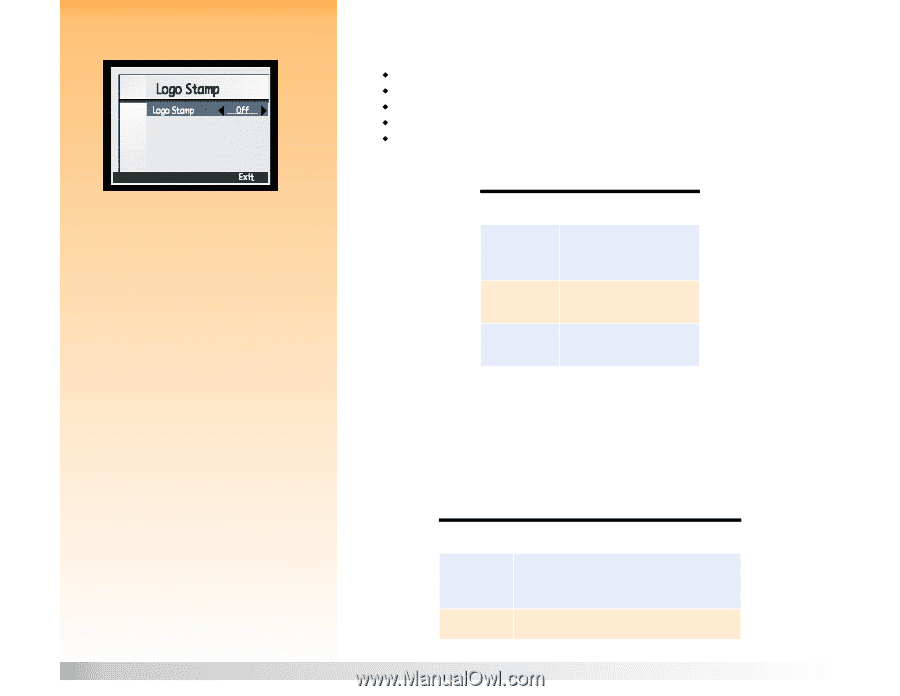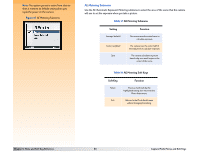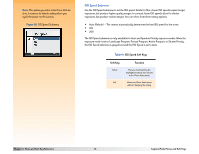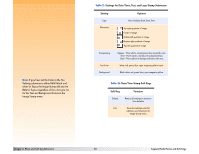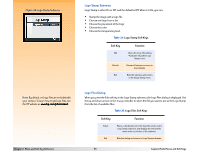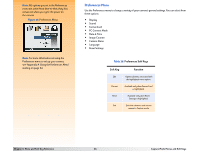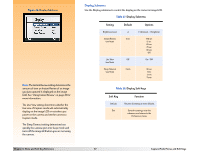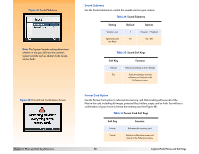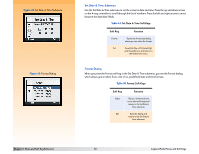HP Photosmart 618 HP Photosmart 618 digital camera - (English) User Guide - Page 65
Logo Stamp Submenu, Logo Files Dialog, Logo Stamp Soft Keys, Soft Key, Function
 |
View all HP Photosmart 618 manuals
Add to My Manuals
Save this manual to your list of manuals |
Page 65 highlights
Figure 42: Logo Stamp Submenu Note: By default, no logo files are included with your camera. To learn how to get logo files, see the HP website at: www.hp.com/photosmart. Chapter 6: Menu and Soft Key Reference Logo Stamp Submenu Logo Stamp is either On or Off, and the default is Off. When it is On, you can: Š Stamp the image with a logo file Š Choose one logo from a list Š Choose the placement of the logo Š Choose the color Š Choose the transparency level Table 24: Logo Stamp Soft Keys Soft Key Edit Default Exit Function Opens the Logo Files dialog. (Available only when Logo Stamp is on.) Returns all settings on screen to their defaults. Exits this submenu and returns to the Image Stamp menu. Logo Files Dialog When you press the Edit soft key in the Logo Stamp submenu, the Logo Files dialog is displayed. Use the up and down arrows on the 4-way controller to select the file you want to use as the Logo Stamp from the list of available files. Table 25: Logo Files Soft Keys Soft Key Select Exit Function Places a checkmark next to the logo file, returns to the Logo Stamp submenu, and displays the selected file name in the second line of the submenu. Exits this dialog and returns to Logo Stamp submenu. 65 Capture Mode Menus and Soft Keys