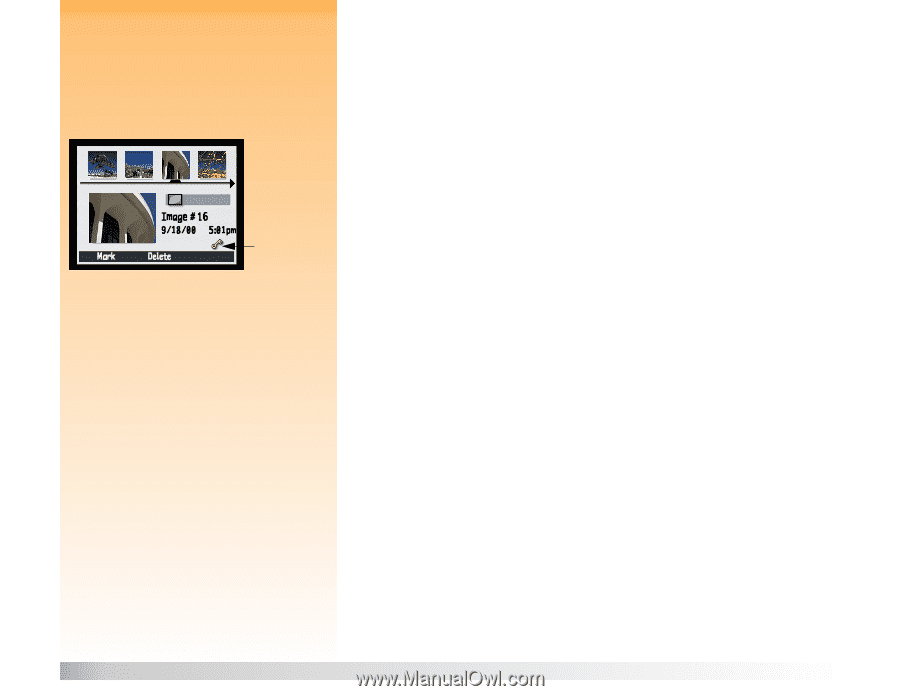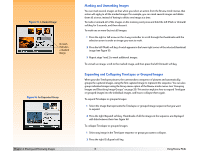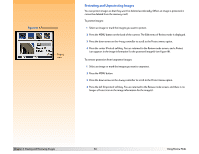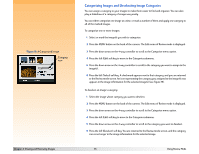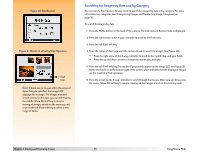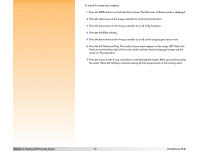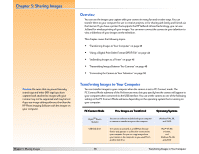HP Photosmart 618 HP Photosmart 618 digital camera - (English) User Guide - Page 34
Protecting and Unprotecting Images, A Protected Image
 |
View all HP Photosmart 618 manuals
Add to My Manuals
Save this manual to your list of manuals |
Page 34 highlights
Figure 18: A Protected Image Protect icon Protecting and Unprotecting Images You can protect images so that they won't be deleted accidentally. (When an image is protected, it cannot be deleted from the memory card.) To protect images: 1 Select an image or mark the images you want to protect. 2 Press the MENU button on the back of the camera. The Edit menu of Review mode is displayed. 3 Press the down arrow on the 4-way controller to scroll to the Protect menu option. 4 Press the center (Protect) soft key. You are returned to the Review mode screen, and a Protect icon appears in the image information for the protected image(s) (see Figure 18). To remove protection from (unprotect) images: 1 Select an image or mark the images you want to unprotect. 2 Press the MENU button. 3 Press the down arrow on the 4-way controller to scroll to the Protect menu option. 4 Press the left (Unprotect) soft key. You are returned to the Review mode screen, and there is no longer a Protect icon in the image information for the image(s). Chapter 4: Viewing and Reviewing Images 34 Using Review Mode