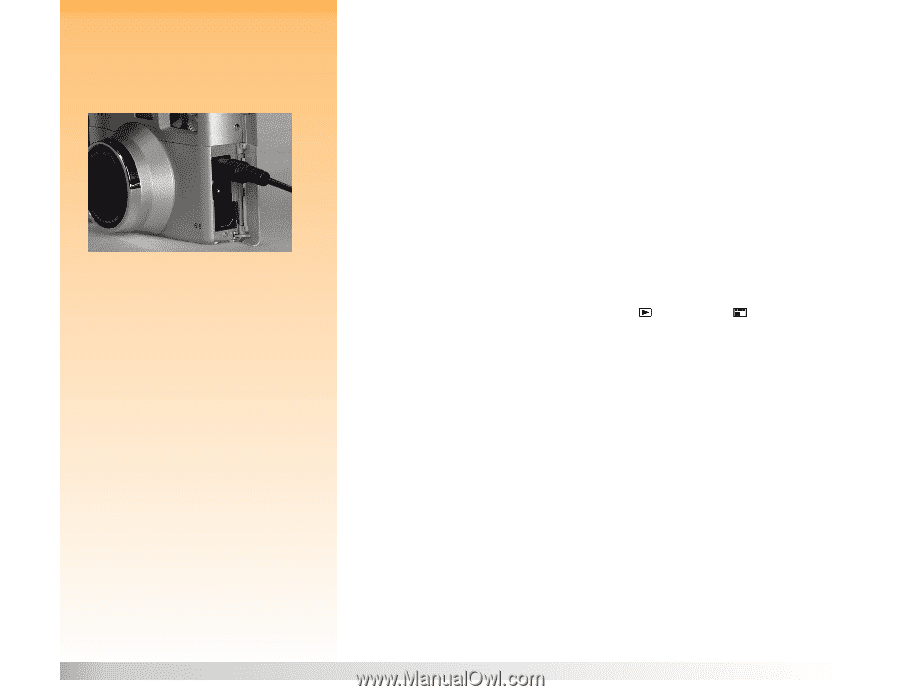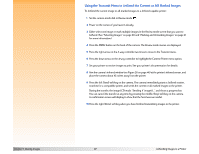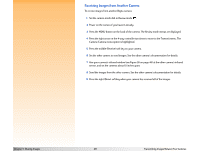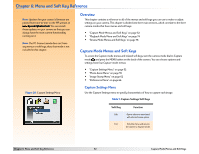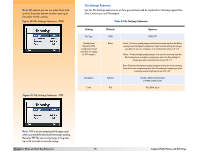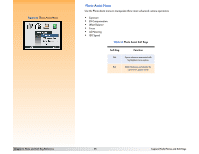HP Photosmart 618 HP Photosmart 618 digital camera - (English) User Guide - Page 51
Viewing Images on the Television, Connecting the Video Cable to the Camera
 |
View all HP Photosmart 618 manuals
Add to My Manuals
Save this manual to your list of manuals |
Page 51 highlights
Note: To conserve battery power, you may want to use an HP-approved AC power adapter to power the camera while you have it connected to a television. Figure 27: Connecting the Video Cable to the Camera Note: When the camera is connected to a television, the image LCD turns off. 2 Connect the audio input (red) end of the audio/video cable into the television's audio input connector. This will allow you to hear sound that you recorded and attached to your images. 3 Plug the other end of the video cable into the camera (see Figure 27). 4 On the television, set the video input to be the video input connector where you connected the camera. Viewing Images on the Television When the camera is connected to a television, you can play or review your images on the television screen just as you would on the camera's image LCD. You can also mark, protect, categorize, group, or delete images, or create a slideshow. To view images on a television: 1 Turn on the television and select the video input. See your television's documentation for specific instructions on how to select the video input. 2 Set the camera mode dial to either Playback mode or Review mode . 3 View your images on the television using either Playback or Review mode. The television functions the same as the camera's image LCD. You can use the buttons on the 4-way controller to scroll through your images, or press the MENU button on the back of the camera to use the camera menus on your television's screen. Chapter 5: Sharing Images 51 Connecting the Camera to Your Television