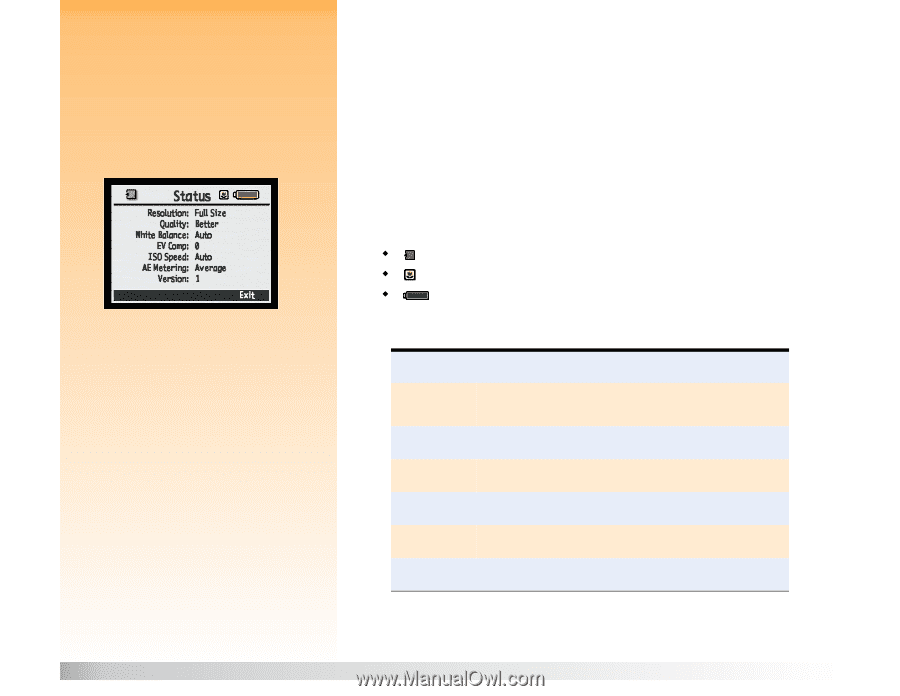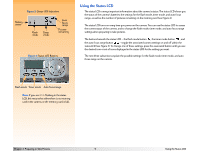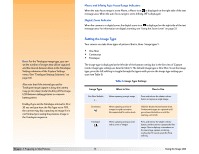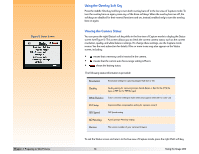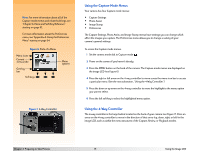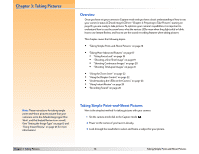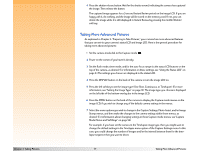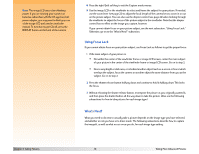HP Photosmart 618 HP Photosmart 618 digital camera - (English) User Guide - Page 14
Using the Overlay Soft Key, Viewing the Camera Status, Preparing to Take Pictures - firmware
 |
View all HP Photosmart 618 manuals
Add to My Manuals
Save this manual to your list of manuals |
Page 14 highlights
Figure 5: Status Screen Chapter 2: Preparing to Take Pictures Using the Overlay Soft Key Press the middle (Overlay) soft key to turn both overlay bars off in the live view of Capture mode. To turn the overlay bars on again, press any of the three soft keys. When the overlay bars are off, the soft keys are disabled for their normal functions and are, instead, enabled only to turn the overlay bars on again. Viewing the Camera Status You can press the right (Status) soft key while in the live view of Capture mode to display the Status screen (see Figure 5). This screen allows you to check the current camera status, such as the current resolution, quality, and white balance settings. (To change these settings, use the Capture mode menus. See the next subsection for details.) One or more icons may also appear on the Status screen, including: Š means that a memory card is inserted in the camera. Š means that the current auto focus range setting is Macro. Š shows the battery status. The following status information is provided: Resolution Resolution setting for capturing images (Full Size or 1/4) Quality Quality setting for capturing images (Good, Better, or Best for the JPEG file type, or TIFF for the TIFF file type) White Balance Color correction setting to make white areas appear white with no color cast EV Comp Exposure Value compensation setting for exposure control ISO Speed ISO Speed setting AE Metering Auto Exposure Metering setting Version The version number of your camera's firmware To exit the Status screen and return to the live view of Capture mode, press the right (Exit) soft key. 14 Using the Image LCD