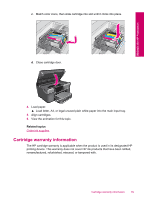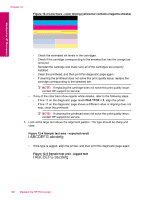HP Photosmart Premium TouchSmart Web All-in-One Printer - C309 User Guide - Page 104
PHA TTOE = 0, Sample text area - jagged text
 |
View all HP Photosmart Premium TouchSmart Web All-in-One Printer - C309 manuals
Add to My Manuals
Save this manual to your list of manuals |
Page 104 highlights
Chapter 12 Figure 12-3 Color bars - color mixing (yellow bar contains magenta streaks) Maintain the HP Photosmart ◦ Check the estimated ink levels in the cartridges. ◦ Check if the cartridge corresponding to the streaked bar has the orange tab removed. ◦ Reinstall the cartridge and make sure all of the cartridges are properly installed. ◦ Clean the printhead, and then print this diagnostic page again. ◦ If cleaning the printhead does not solve this print quality issue, replace the cartridge corresponding to the streaked bar. NOTE: If replacing the cartridge does not solve this print quality issue, contact HP support for service. • If any of the color bars show regular white streaks, refer to the following steps. ◦ If line 11 on the diagnostic page reads PHA TTOE = 0, align the printer. ◦ If line 11 on the diagnostic page shows a different value or aligning does not help, clean the printhead. NOTE: If cleaning the printhead does not solve this print quality issue, contact HP support for service. 3. Look at the large text above the alignment pattern. The type should be sharp and clear. Figure 12-4 Sample text area - expected result • If the type is jagged, align the printer, and then print this diagnostic page again. Figure 12-5 Sample text area - jagged text 102 Maintain the HP Photosmart