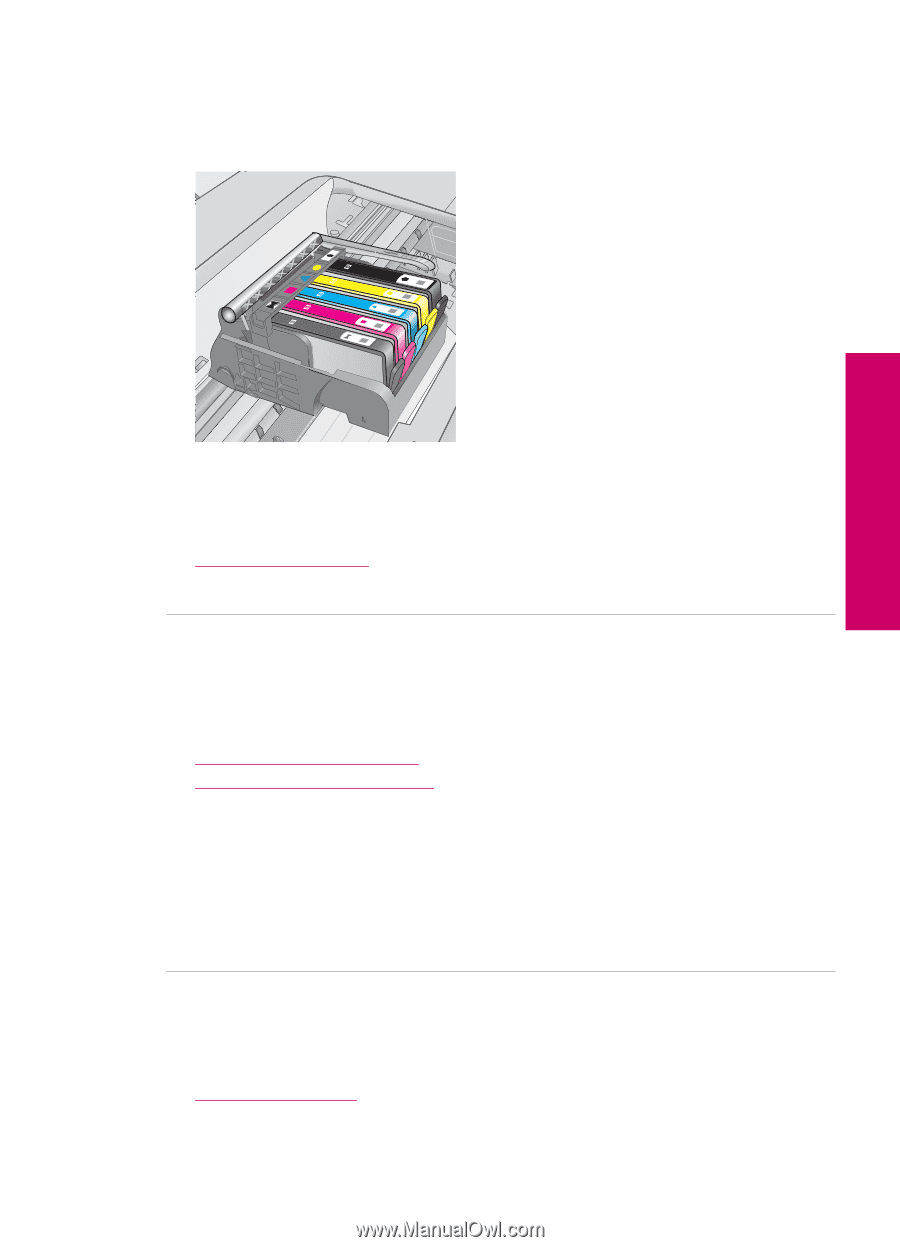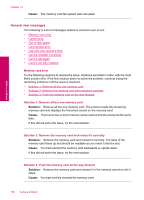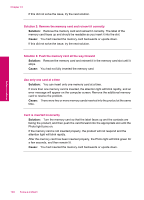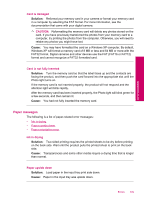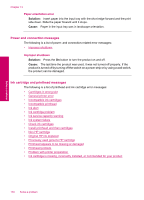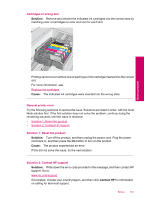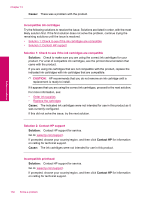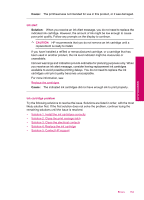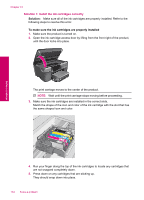HP Photosmart Premium TouchSmart Web All-in-One Printer - C309 User Guide - Page 153
General printer error, Cartridges in wrong slot, Solution 1: Reset the product
 |
View all HP Photosmart Premium TouchSmart Web All-in-One Printer - C309 manuals
Add to My Manuals
Save this manual to your list of manuals |
Page 153 highlights
Solve a problem Cartridges in wrong slot Solution: Remove and reinsert the indicated ink cartridges into the correct slots by matching color of cartridges to color and icon for each slot. Printing cannot occur without one of each type of ink cartridge inserted into the correct slot. For more information, see: Replace the cartridges Cause: The indicated ink cartridges were inserted into the wrong slots. General printer error Try the following solutions to resolve the issue. Solutions are listed in order, with the most likely solution first. If the first solution does not solve the problem, continue trying the remaining solutions until the issue is resolved. • Solution 1: Reset the product • Solution 2: Contact HP support Solution 1: Reset the product Solution: Turn off the product, and then unplug the power cord. Plug the power cord back in, and then press the On button to turn on the product. Cause: The product experienced an error. If this did not solve the issue, try the next solution. Solution 2: Contact HP support Solution: Write down the error code provided in the message, and then contact HP support. Go to: www.hp.com/support If prompted, choose your country/region, and then click Contact HP for information on calling for technical support. Errors 151