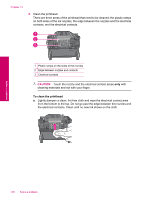HP Photosmart Premium TouchSmart Web All-in-One Printer - C309 User Guide - Page 175
Printhead problem, Solution 1: Reinstall the printhead, Solution 2: Contact HP support
 |
View all HP Photosmart Premium TouchSmart Web All-in-One Printer - C309 manuals
Add to My Manuals
Save this manual to your list of manuals |
Page 175 highlights
Solve a problem 10. Using the colored shaped icons for help, slide the ink cartridge into the empty slot until it clicks into place and is seated firmly in the slot. 11. Close the ink cartridge door. Cause: The printhead or ink cartridges were not installed correctly. If this did not solve the issue, try the next solution. Solution 2: Contact HP support Solution: Contact HP support for service. Go to: www.hp.com/support. If prompted, choose your country/region, and then click Contact HP for information on calling for technical support. Cause: There was a problem with the printhead or ink cartridges. Printhead problem Try the following solutions to resolve the issue. Solutions are listed in order, with the most likely solution first. If the first solution does not solve the problem, continue trying the remaining solutions until the issue is resolved. • Solution 1: Reinstall the printhead • Solution 2: Contact HP support Errors 173