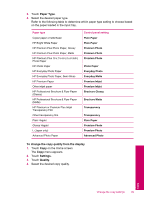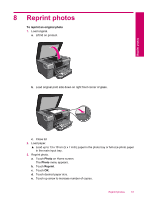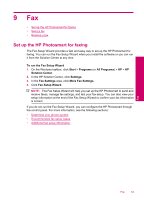HP Photosmart Premium TouchSmart Web All-in-One Printer - C309 User Guide - Page 50
Change the copy settings, Paper Size
 |
View all HP Photosmart Premium TouchSmart Web All-in-One Printer - C309 manuals
Add to My Manuals
Save this manual to your list of manuals |
Page 50 highlights
Chapter 7 c. Specify 2-sided option. ❑ Touch Copy on Home screen. The Copy menu appears. ❑ Touch Settings. The Copy Settings menu appears. ❑ Touch 2-Sided. ❑ Touch On. d. Specify number of copies. ❑ Touch right arrow key to set the number of copies. e. Start copy. ❑ Touch B&W or Color. f. Copy the second original. ❑ Load second page on the glass and touch OK. 2. View the animation for this topic. Related topics • Change the copy settings • Preview a copy before printing • Stop the current job Change the copy settings To set the number of copies from the display 1. Touch Copy on the Home screen. The Copy menu appears. 2. Touch right arrow key to set the number of copies. To set the paper size from the display 1. Touch Copy on the Home screen. The Copy menu appears. 2. Touch Settings. 3. Touch Paper Size. 4. Select the desired copy size. To set the paper type for copies 1. Touch Copy on the Home screen. The Copy menu appears. 2. Touch Settings. Copy 48 Copy