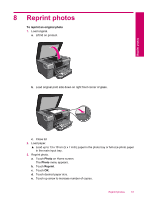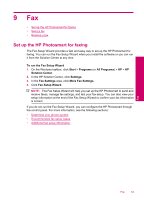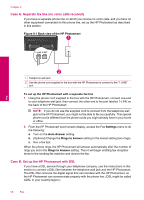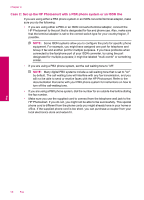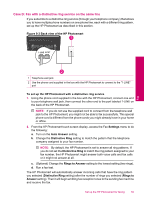HP Photosmart Premium TouchSmart Web All-in-One Printer - C309 User Guide - Page 57
Recommended fax setup cases
 |
View all HP Photosmart Premium TouchSmart Web All-in-One Printer - C309 manuals
Add to My Manuals
Save this manual to your list of manuals |
Page 57 highlights
Recommended fax setup cases Look up the appropriate setup case in the table below based on your phone system. Stepby-step instructions are included for each case in the sections that follow. NOTE: If your home or office setup is not described in this section, set up the HP Photosmart as you would a regular analog phone. Make sure you use the phone cord supplied in the box to connect one end to your telephone wall jack and the other end to the port labeled 1-LINE on the back of the HP Photosmart. If you use another phone cord, you might experience problems sending and receiving faxes. Recommended fax setup for parallel-type phone systems Recommended fax setup for serial-type phone systems Case A: Separate fax line (no voice calls received) Case A: Separate fax line (no voice calls received) Case B: Set up the HP Photosmart with DSL Case B: Set up the HP Photosmart with DSL Case C: Set up the HP Photosmart with a PBX Case C: Set up the HP Photosmart with a PBX phone system or an ISDN line phone system or an ISDN line Case D: Fax with a distinctive ring service on the Case D: Fax with a distinctive ring service on same line the same line Case E: Shared voice/fax line Case E: Shared voice/fax line Case F: Shared voice/fax line with voice mail Case F: Shared voice/fax line with voice mail Case G: Fax line shared with computer dial-up Not applicable. modem (no voice calls received) Case H: Shared voice/fax line with computer dial-up modem Not applicable. Case I: Shared voice/fax line with answering machine Not applicable. Case J: Shared voice/fax line with computer dial-up modem and answering machine Not applicable. Case K: Shared voice/fax line with computer dial-up modem and voice mail Not applicable. Related topics • Determine your phone system • Additional fax setup information Fax Set up the HP Photosmart for faxing 55