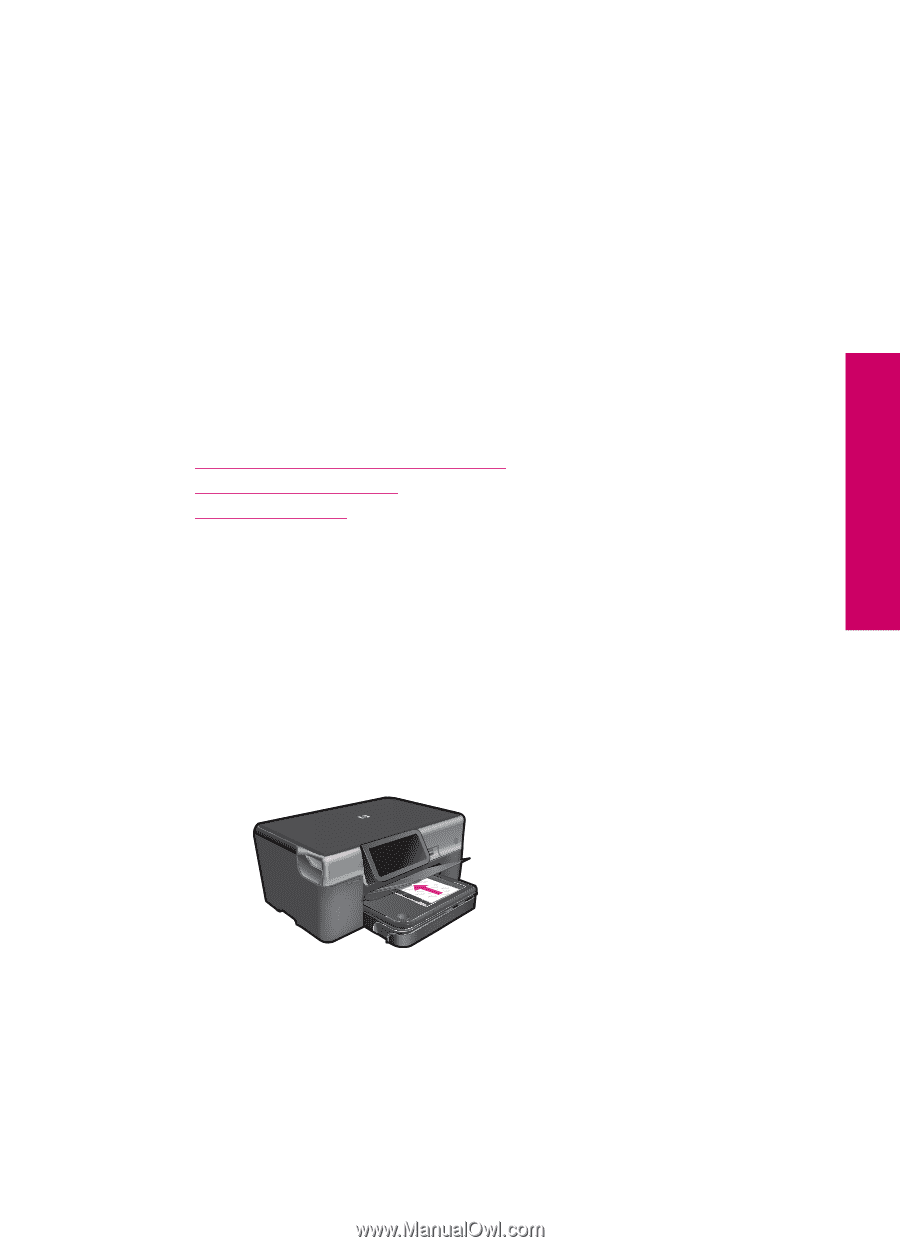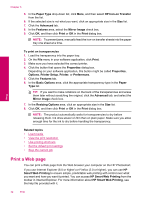HP Photosmart Premium TouchSmart Web All-in-One Printer - C309 User Guide - Page 31
Print photos using Snapfish, View & Print, Print, Settings, Layout, 4x6 on 8.5x11, Related topics
 |
View all HP Photosmart Premium TouchSmart Web All-in-One Printer - C309 manuals
Add to My Manuals
Save this manual to your list of manuals |
Page 31 highlights
c. Select photo. ❑ Touch View & Print. ❑ Flick left or right to scroll through the photos. ❑ Touch photo you want to print. ❑ Touch up arrow to increase number of copies. d. Change page layout. ❑ Touch Print to preview print job. ❑ Touch Settings to change print settings. ❑ Touch Layout. ❑ Touch 4x6 on 8.5x11. e. Print photo. ❑ Touch Print. 2. View the animation for this topic. Related topics • Recommended papers for photo printing • Edit photos before printing • Stop the current job Print photos using Snapfish 1. Do one of the following: Print single photo on small-size paper a. Set up Internet connection. ❑ Make sure that the HP Photosmart is connected to a network that has Internet access. b. Load paper. ❑ Load up to 13 x 18 cm (5 x 7 inch) photo paper in photo tray. Print c. Log in to Snapfish. ❑ Touch Photo on the Home screen. ❑ Touch View & Print. ❑ Touch Snapfish. ❑ Log in using the keypad and touch Done. d. Select photo. ❑ Select album. ❑ Touch photo you want to print. Print photos 29