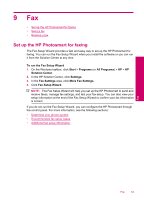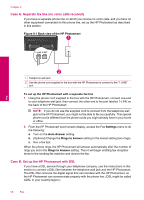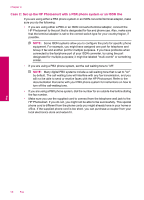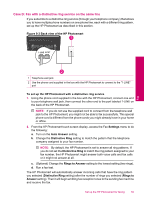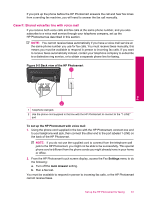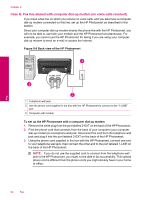HP Photosmart Premium TouchSmart Web All-in-One Printer - C309 User Guide - Page 59
Back view of the HP Photosmart, To set up the HP Photosmart with DSL, Settings
 |
View all HP Photosmart Premium TouchSmart Web All-in-One Printer - C309 manuals
Add to My Manuals
Save this manual to your list of manuals |
Page 59 highlights
NOTE: If you have a DSL line and you do not connect the DSL filter, you will not be able to send and receive faxes with the HP Photosmart. Figure 9-2 Back view of the HP Photosmart Fax 1 Telephone wall jack 2 DSL filter and cord supplied by your DSL provider 3 Use the phone cord supplied in the box with the HP Photosmart to connect to the "1-LINE" port To set up the HP Photosmart with DSL 1. Obtain a DSL filter from your DSL provider. 2. Using the phone cord supplied in the box with the HP Photosmart, connect one end to your telephone wall jack, then connect the other end to the port labeled 1-LINE on the back of the HP Photosmart. NOTE: If you do not use the supplied cord to connect from the telephone wall jack to the HP Photosmart, you might not be able to fax successfully. This special phone cord is different from the phone cords you might already have in your home or office. 3. Connect the DSL filter cord to the telephone wall jack. NOTE: If you have other office equipment or services attached to this phone line, such as a distinctive ring service, answering machine, or voice mail, see the appropriate section in this section for additional setup guidelines. 4. From the HP Photosmart touch screen display, access the Fax Settings menu to run a fax test. Set up the HP Photosmart for faxing 57