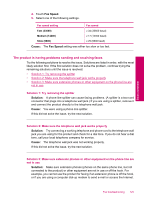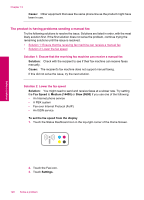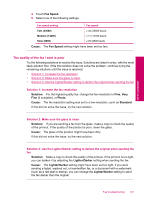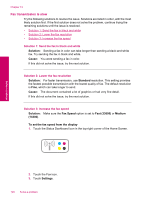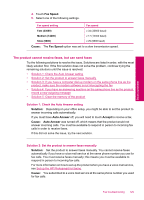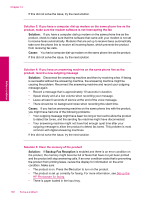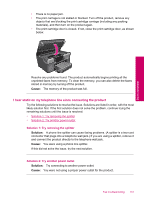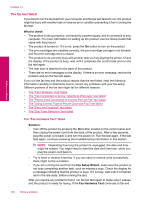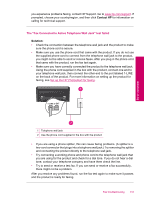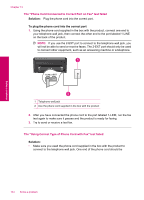HP Photosmart Premium TouchSmart Web All-in-One Printer - C309 User Guide - Page 131
The product cannot receive faxes, but can send faxes, Fax Speed, Cause, Solution, Auto Answer, Accept
 |
View all HP Photosmart Premium TouchSmart Web All-in-One Printer - C309 manuals
Add to My Manuals
Save this manual to your list of manuals |
Page 131 highlights
Solve a problem 4. Touch Fax Speed. 5. Select one of the following settings. Fax speed setting Fax speed Fast (33600) v.34 (33600 baud) Medium (14400) v.17 (14400 baud) Slow (9600) v.29 (9600 baud) Cause: The Fax Speed option was set to a slow transmission speed. The product cannot receive faxes, but can send faxes Try the following solutions to resolve the issue. Solutions are listed in order, with the most likely solution first. If the first solution does not solve the problem, continue trying the remaining solutions until the issue is resolved. • Solution 1: Check the Auto Answer setting • Solution 2: Set the product to answer faxes manually • Solution 3: If you have a computer dial-up modem on the same phone line as the product, make sure the modem software is not intercepting the fax • Solution 4: If you have an answering machine on the same phone line as the product, record a new outgoing message • Solution 5: Clear the memory of the product Solution 1: Check the Auto Answer setting Solution: Depending on your office setup, you might be able to set the product to answer incoming calls automatically. If you must have Auto Answer off, you will need to touch Accept to receive a fax. Cause: Auto Answer was turned off, which means that the product would not answer incoming calls. You must be available to respond in person to incoming fax calls in order to receive faxes. If this did not solve the issue, try the next solution. Solution 2: Set the product to answer faxes manually Solution: Set the product to answer faxes manually. You cannot receive faxes automatically if you have a voice mail service at the same phone number you use for fax calls. You must receive faxes manually; this means you must be available to respond in person to incoming fax calls. For more information on how to set up the product when you have a voice mail service, see Set up the HP Photosmart for faxing. Cause: You subscribed to a voice mail service at the same phone number you used for fax calls. Fax troubleshooting 129