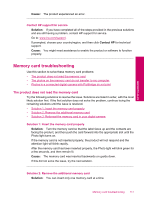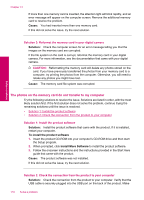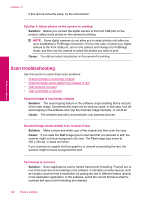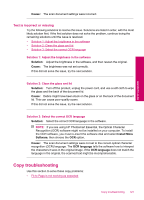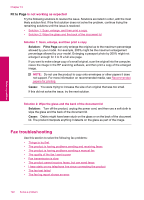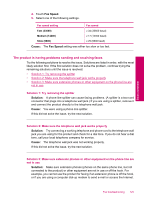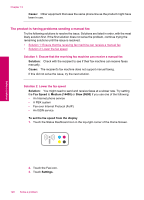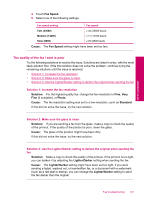HP Photosmart Premium TouchSmart Web All-in-One Printer - C309 User Guide - Page 124
Fit to is not working as expected, Fax troubleshooting, Fit
 |
View all HP Photosmart Premium TouchSmart Web All-in-One Printer - C309 manuals
Add to My Manuals
Save this manual to your list of manuals |
Page 124 highlights
Solve a problem Chapter 13 Fit to Page is not working as expected Try the following solutions to resolve the issue. Solutions are listed in order, with the most likely solution first. If the first solution does not solve the problem, continue trying the remaining solutions until the issue is resolved. • Solution 1: Scan, enlarge, and then print a copy • Solution 2: Wipe the glass and the back of the document lid Solution 1: Scan, enlarge, and then print a copy Solution: Fit to Page can only enlarge the original up to the maximum percentage allowed by your model. For example, 200% might be the maximum enlargement percentage allowed by your model. Enlarging a passport photo by 200% might not enlarge it enough for it to fit a full-size page. If you want to make a large copy of a small original, scan the original into the computer, resize the image in the HP scanning software, and then print a copy of the enlarged image. NOTE: Do not use the product to copy onto envelopes or other papers it does not support. For more information on recommended media, see Recommended papers for printing. Cause: You were trying to increase the size of an original that was too small. If this did not solve the issue, try the next solution. Solution 2: Wipe the glass and the back of the document lid Solution: Turn off the product, unplug the power cord, and then use a soft cloth to wipe the glass and the back of the document lid. Cause: Debris might have been stuck on the glass or on the back of the document lid. The product interprets anything it detects on the glass as part of the image. Fax troubleshooting Use this section to solve the following fax problems: • Things to try first • The product is having problems sending and receiving faxes • The product is having problems sending a manual fax • The quality of the fax I sent is poor • Fax transmission is slow • The product cannot receive faxes, but can send faxes • I hear static on my telephone line since connecting the product • The fax test failed • The fax log report shows an error 122 Solve a problem