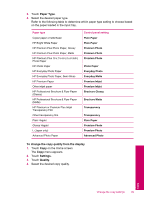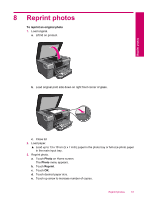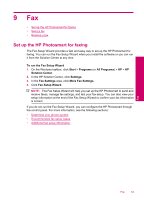HP Photosmart Premium TouchSmart Web All-in-One Printer - C309 User Guide - Page 51
Paper Type, To change the copy quality from the display, Settings, Quality, Plain Paper, Premium Photo
 |
View all HP Photosmart Premium TouchSmart Web All-in-One Printer - C309 manuals
Add to My Manuals
Save this manual to your list of manuals |
Page 51 highlights
3. Touch Paper Type. 4. Select the desired paper type. Refer to the following table to determine which paper type setting to choose based on the paper loaded in the input tray. Paper type Copier paper or letterhead HP Bright White Paper HP Premium Plus Photo Paper, Glossy HP Premium Plus Photo Paper, Matte HP Premium Plus 10 x 15 cm (4 x 6 inch) Photo Paper HP Photo Paper HP Everyday Photo Paper HP Everyday Photo Paper, Semi Gloss HP Premium Paper Other inkjet paper HP Professional Brochure & Flyer Paper (Glossy) HP Professional Brochure & Flyer Paper (Matte) HP Premium or Premium Plus Inkjet Transparency Film Other transparency film Plain Hagaki Glossy Hagaki L (Japan only) Advanced Photo Paper Control panel setting Plain Paper Plain Paper Premium Photo Premium Photo Premium Photo Photo Paper Everyday Photo Everyday Matte Premium Inkjet Premium Inkjet Brochure Glossy Brochure Matte Transparency Transparency Plain Paper Premium Photo Premium Photo Advanced Photo To change the copy quality from the display 1. Touch Copy on the Home screen. The Copy menu appears. 2. Touch Settings. 3. Touch Quality. 4. Select the desired copy quality. Copy Change the copy settings 49