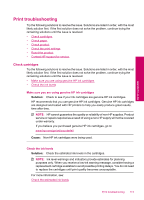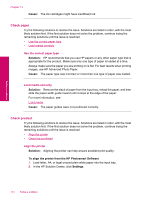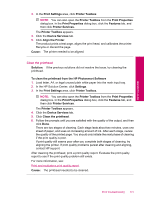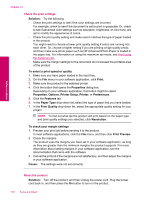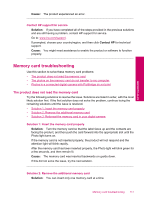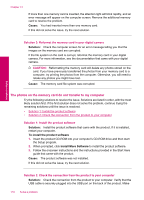HP Photosmart Premium TouchSmart Web All-in-One Printer - C309 User Guide - Page 116
Check paper, Check product, Cause, Solution, To align the printer from the HP Photosmart Software
 |
View all HP Photosmart Premium TouchSmart Web All-in-One Printer - C309 manuals
Add to My Manuals
Save this manual to your list of manuals |
Page 116 highlights
Solve a problem Chapter 13 Cause: The ink cartridges might have insufficient ink. Check paper Try the following solutions to resolve the issue. Solutions are listed in order, with the most likely solution first. If the first solution does not solve the problem, continue trying the remaining solutions until the issue is resolved. • Use the correct paper type • Load media correctly Use the correct paper type Solution: HP recommends that you use HP papers or any other paper type that is appropriate for the product. Make sure only one type of paper is loaded at a time. Always make sure the paper you are printing on is flat. For best results when printing images, use HP Advanced Photo Paper. Cause: The paper type was incorrect or more than one type of paper was loaded. Load media correctly Solution: Remove the stack of paper from the input tray, reload the paper, and then slide the paper width guide inward until it stops at the edge of the paper. For more information, see: Load media Cause: The paper guides were not positioned correctly. Check product Try the following solutions to resolve the issue. Solutions are listed in order, with the most likely solution first. If the first solution does not solve the problem, continue trying the remaining solutions until the issue is resolved. • Align the printer • Clean the printhead Align the printer Solution: Aligning the printer can help ensure excellent print quality. To align the printer from the HP Photosmart Software 1. Load letter, A4, or legal unused plain white paper into the input tray. 2. In the HP Solution Center, click Settings. 114 Solve a problem