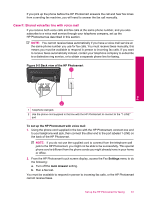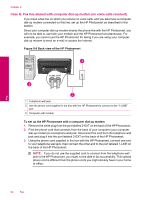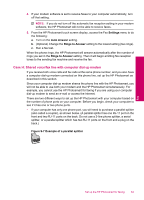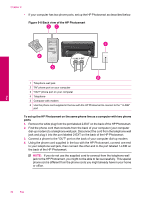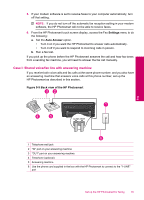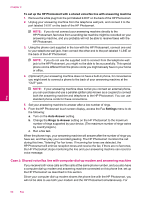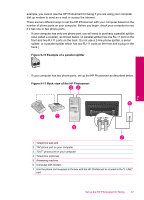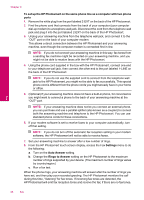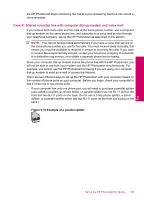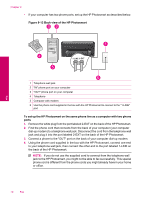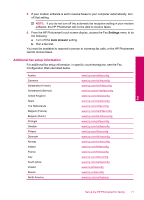HP Photosmart Premium TouchSmart Web All-in-One Printer - C309 User Guide - Page 68
Case J: Shared voice/fax line with computer dial-up modem and answering machine
 |
View all HP Photosmart Premium TouchSmart Web All-in-One Printer - C309 manuals
Add to My Manuals
Save this manual to your list of manuals |
Page 68 highlights
Chapter 9 To set up the HP Photosmart with a shared voice/fax line with answering machine 1. Remove the white plug from the port labeled 2-EXT on the back of the HP Photosmart. 2. Unplug your answering machine from the telephone wall jack, and connect it to the port labeled 2-EXT on the back of the HP Photosmart. NOTE: If you do not connect your answering machine directly to the HP Photosmart, fax tones from a sending fax machine might be recorded on your answering machine, and you probably will not be able to receive faxes with the HP Photosmart. 3. Using the phone cord supplied in the box with the HP Photosmart, connect one end to your telephone wall jack, then connect the other end to the port labeled 1-LINE on the back of the HP Photosmart. NOTE: If you do not use the supplied cord to connect from the telephone wall jack to the HP Photosmart, you might not be able to fax successfully. This special phone cord is different from the phone cords you might already have in your home or office. 4. (Optional) If your answering machine does not have a built-in phone, for convenience you might want to connect a phone to the back of your answering machine at the "OUT" port. NOTE: If your answering machine does not let you connect an external phone, you can purchase and use a parallel splitter (also known as a coupler) to connect both the answering machine and telephone to the HP Photosmart. You can use standard phone cords for these connections. 5. Set your answering machine to answer after a low number of rings. 6. From the HP Photosmart touch screen display, access the Fax Settings menu to do the following: a. Turn on the Auto Answer setting. b. Change the Rings to Answer setting on the HP Photosmart to the maximum number of rings supported by your device. (The maximum number of rings varies by country/region.) c. Run a fax test. When the phone rings, your answering machine will answer after the number of rings you have set, and then play your recorded greeting. The HP Photosmart monitors the call during this time, "listening" for fax tones. If incoming fax tones are detected, the HP Photosmart will emit fax reception tones and receive the fax; if there are no fax tones, the HP Photosmart stops monitoring the line and your answering machine can record a voice message. Case J: Shared voice/fax line with computer dial-up modem and answering machine If you receive both voice calls and fax calls at the same phone number, and you also have a computer dial-up modem and answering machine connected on this phone line, set up the HP Photosmart as described in this section. Since your computer dial-up modem shares the phone line with the HP Photosmart, you will not be able to use both your modem and the HP Photosmart simultaneously. For Fax 66 Fax