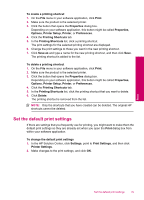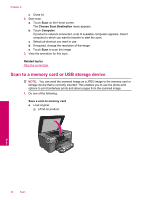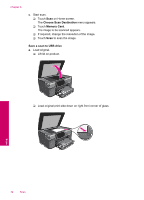HP Photosmart Premium TouchSmart Web All-in-One Printer - C309 User Guide - Page 42
Scan to a memory card or USB storage device, Choose Scan Destination, Computer, Related topics
 |
View all HP Photosmart Premium TouchSmart Web All-in-One Printer - C309 manuals
Add to My Manuals
Save this manual to your list of manuals |
Page 42 highlights
Chapter 6 c. Close lid. 2. Start scan. a. Touch Scan on the Home screen. The Choose Scan Destination menu appears. b. Touch Computer. If product is network-connected, a list of available computers appears. Select computer to which you want to transfer to start the scan. c. Select job shortcut you want to use. d. If required, change the resolution of the image. e. Touch Scan to scan the image. 3. View the animation for this topic. Related topics Stop the current job Scan to a memory card or USB storage device NOTE: You can send the scanned image as a JPEG image to the memory card or storage device that is currently inserted. This enables you to use the photo print options to print borderless prints and album pages from the scanned image. 1. Do one of the following: Save a scan to memory card a. Load original. ❑ Lift lid on product. Scan 40 Scan