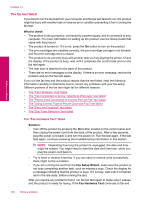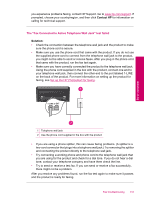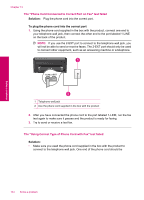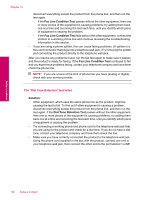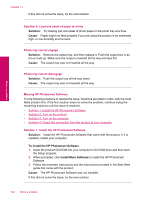HP Photosmart Premium TouchSmart Web All-in-One Printer - C309 User Guide - Page 139
Dial Tone Detection Test, Solution, The fax log report shows an error
 |
View all HP Photosmart Premium TouchSmart Web All-in-One Printer - C309 manuals
Add to My Manuals
Save this manual to your list of manuals |
Page 139 highlights
Solve a problem on the back of the product. For more information on setting up the product for faxing, see Set up the HP Photosmart for faxing. 1 Telephone wall jack 2 Use the phone cord supplied in the box with the product • If you are using a phone splitter, this can cause faxing problems. (A splitter is a two-cord connector that plugs into a telephone wall jack.) Try removing the splitter and connecting the product directly to the telephone wall jack. • If your telephone system is not using a standard dial tone, such as some PBX systems, this might cause the test to fail. This will not cause a problem sending or receiving faxes. Try sending or receiving a test fax. • Check to make sure the country/region setting is set appropriately for your country/region. If the country/region setting is not set or is set incorrectly, the test might fail and you might have problems sending and receiving faxes. • Make sure you connect the product to an analog phone line or you will not be able to send or receive faxes. To check if your phone line is digital, connect a regular analog phone to the line and listen for a dial tone. If you do not hear a normal sounding dial tone, it might be a phone line set up for digital phones. Connect the product to an analog phone line and try sending or receiving a fax. NOTE: If you are unsure of the kind of phone line you have (analog or digital), check with your service provider. After you resolve any problems found, run the fax test again to make sure it passes and the product is ready for faxing. If the Dial Tone Detection Test continues to fail, contact your telephone company and have them check the phone line. The fax log report shows an error Solution: Review the following table for information on the error codes in the Fax Log report. This information can help you troubleshoot any problems you encounter when using the fax features of the product. The table also indicates which codes are Fax troubleshooting 137